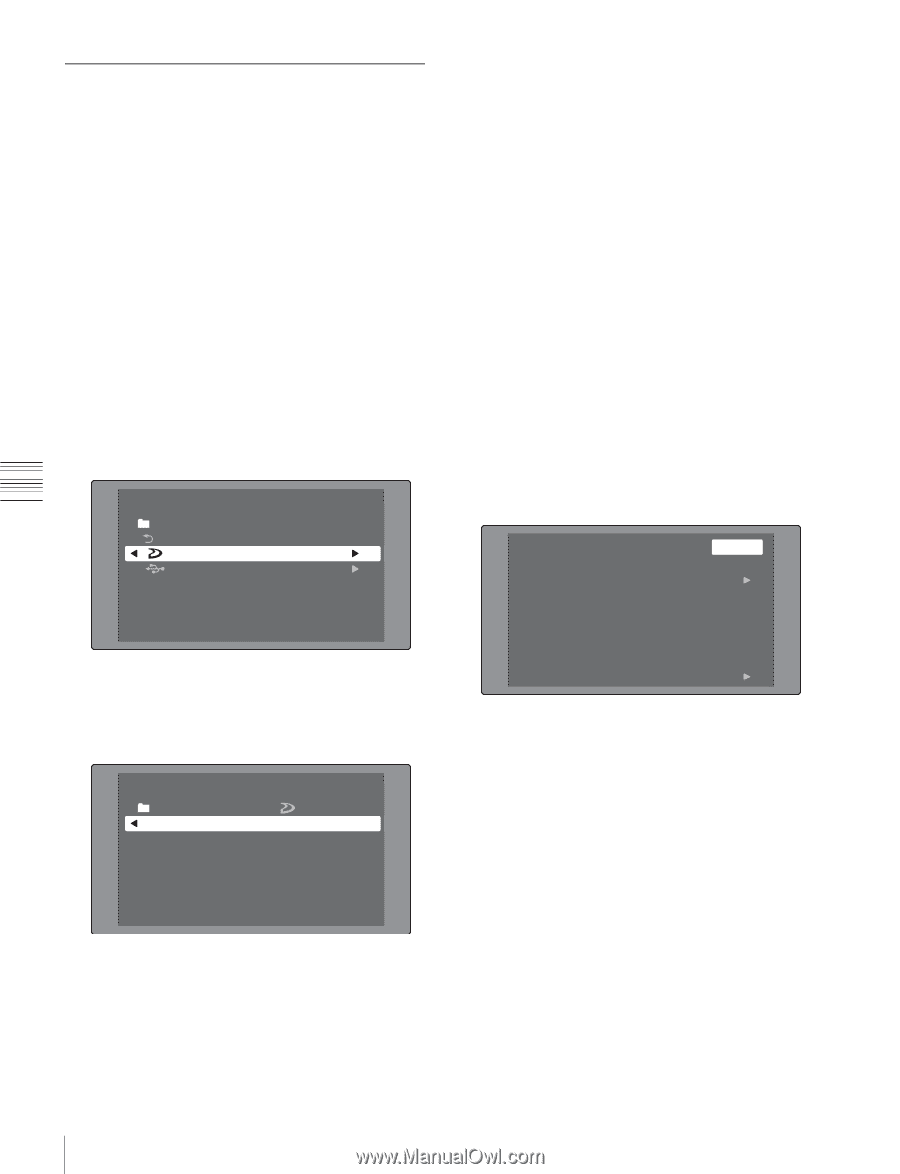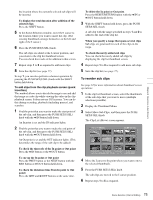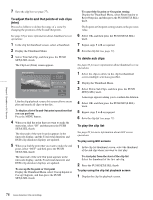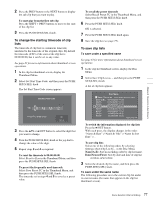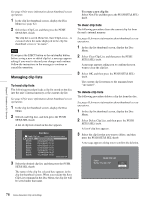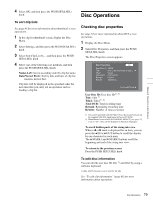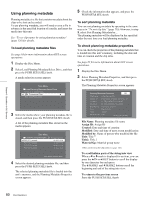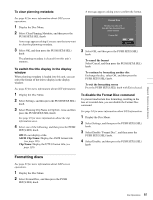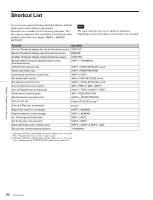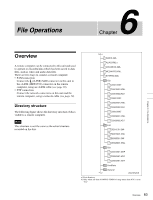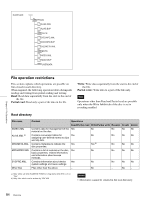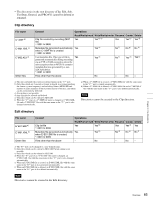Sony PDWHD1500 User Manual (PDW-HD1500 Operation Manual for Firmware Version 1 - Page 80
Using planning metadata, To check planning metadata properties
 |
View all Sony PDWHD1500 manuals
Add to My Manuals
Save this manual to your list of manuals |
Page 80 highlights
Chapter 5 Operations in GUI Screens Using planning metadata Planning metadata is a file that contains metadata about the clips to be shot and recorded. To use planning metadata, you will need to save a file in advance in the specified location of a media, and insert the media into this unit. See "To set clip names by using planning metadata" (page 126) for details. To load planning metadata files See page 63 for more information about GUI screen operations. 1 Display the Disc Menu. 2 Select Load Planning Metadata/Select Drive, and then press the PUSH SET(S.SEL) knob. A media selection screen appears. Disc Menu Load Planning Metadata/Select Drive Return to Upper Menu Professional Disc USB Flash Drive 3 Select the media where your planning metadata file is stored, and then press the PUSH SET(S.SEL) knob. A list of the planning metadata files stored on the media appears. Disc Menu Load Planning Metadata/ PM_001_sample PM_002_sample PM_003_sample PM_004_sample Professional Disc 04 AUG 10:39 04 AUG 10:39 04 AUG 10:39 04 AUG 10:39 Name &Date/ Sorted by Name 4 Select the desired planning metadata file, and then press the PUSH SET(S.SEL) knob. The selected planning metadata file is loaded into the unit's memory, and the Planning Metadata Properties screen appears. 5 Check the information that appears, and press the PUSH SET(S.SEL) knob. To sort planning metadata You can sort planning metadata by operating in the same way as in "To sort clip lists" (page 79)). However, in step 3, select Sort Planning Metadata by.... The planning metadata will be displayed in the specified order the next time you load planning metadata. To check planning metadata properties You can check the properties of the planning metadata that is loaded into this unit's memory, including the date and time of creation and the clip titles. See page 63 for more information about GUI screen operations. 1 Display the Disc Menu. 2 Select Planning Metadata Properties, and then press the PUSH SET(S.SEL) knob. The Planning Metadata Properties screen appears. Planning Metadata Properties OK File Name LatestNews0034 Assign ID Projections of world economi... Created 21 FEB 2008 09:14 +08:00 Modified 21 FEB 2008 09:14 +08:00 Modified by Guillermo Arduino Title Title2 Clip#00006 (none) Material Gp 008 Horizontal Scroll File Name: Planning metadata file name Assign ID: Assign ID Created: Date and time of creation Modified: Date and time of most recent modification Modified by: Name of person who modified the file Title: Title 1) Title2: Title 2 Material Gp: Material group name 1)This can be set as the clip name (see page 126). To scroll hidden parts of the string into view When a b or B mark is displayed for an item, you can press the B/IN or b/OUT button to scroll the display by one character for each press. The V/MARK1 and v/MARK2 buttons scroll the beginning and end of the string into view. To return to the previous screen Press the PUSH SET(S.SEL) knob. 80 Disc Operations