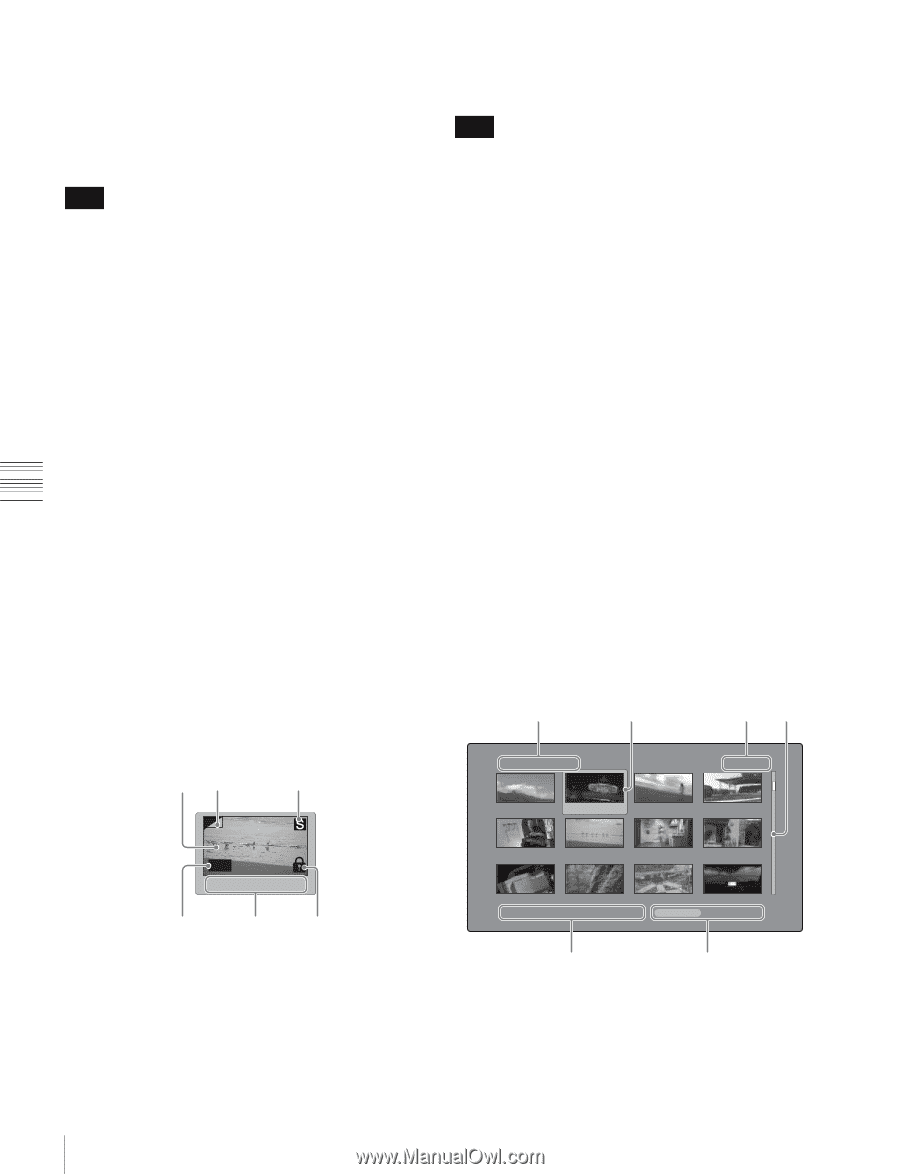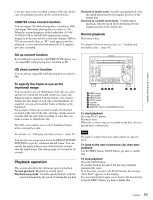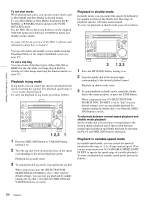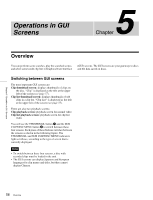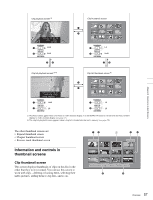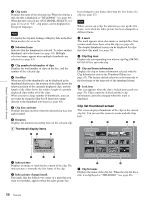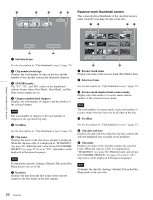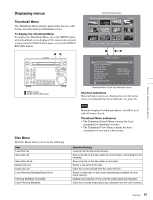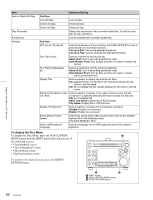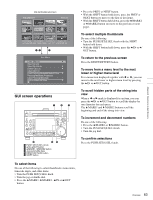Sony PDWHD1500 User Manual (PDW-HD1500 Operation Manual for Firmware Version 1 - Page 58
Clip list thumbnail screen, Clip date and time
 |
View all Sony PDWHD1500 manuals
Add to My Manuals
Save this manual to your list of manuals |
Page 58 highlights
Chapter 5 Operations in GUI Screens a Clip name Displays the name of the selected clip. When the clip has a title, the title is displayed as "TITLE00001" (see page 86). When the unit's area of use (UC/J MODEL SELECT) (see page 27) is set to "UC", clip names can be displayed in European languages. Note To display the clip title, Settings >Display Title in the Disc Menu needs to be set to On. b Selection frame Indicates that the thumbnail is selected. To select another thumbnail, move the frame (see page 63). Multiple selection frames appear when multiple thumbnails are selected (see page 63). c Clip number/total number of clips Displays the total number of clips on the disc, and the number of the selected clip. d Scrollbar When not all of the thumbnails can be displayed in the thumbnail display area, the position of the slider shows the relative position of the currently displayed clips, and the length of the slider shows the relative length of currently displayed clips within all of the clips. When you have a large number of thumbnails, you can save time by using the Skip Scroll function to jump directly to the thumbnail you want (see page 64). e Clip date and time Displays the date and time when the selected clip was shot and recorded. f Duration Displays the duration (recording time) of the selected clip. A Thumbnail display items 12 3 been changed to any frame other than the first frame of a clip (see page 67). Note When you cue up a clip, the unit always cues up the first frame, even when the index picture has been changed to a different frame. c S mark This mark appears when shot marks or multiple Rec Start essence marks have been set in the clip (see page 49). The chapter thumbnail screen can be displayed for clips that show this mark (see page 59). d Clip flag icon Displays the corresponding icon when a clip flag (OK/NG/ KP (KEEP)) is set in the clip. e Clip and frame information Displays the clip or frame information selected with the Clip Information item in the Thumbnail Menu (see page 67). The factory default selection is the timecode of the first frame or the timecode of the thumbnail frame. f Lock icon This icon appears when the clip is locked (protected) (see page 70). Clips cannot be deleted and their clip information cannot be changed when this mark is displayed. Clip list thumbnail screen This screen displays thumbnails of the clips in the current clip list. You can use this screen to create and edit clips lists. 1 2 34 Clip List:E0001 002/013 TC 00:00:00:00 TC 00:00:04:14 TC 00:00:12:04 TC 00:00:20:13 OK TC 00:26:22:10 4 5 6 a Index picture Displays an image to stand for the content of the clip. The index picture is normally the first frame of the clip. b Index picture changed mark This mark, like the folded-over corner of a page that you want to remember, appears when the index picture has TC 00:00:28:08 TC 00:00:35:15 TC 00:00:46:08 TC 00:00:53:22 TC 00:00:59:16 TC 00:01:06:18 TC 00:01:13:11 TC 00:01:17:27 DATE&TIME 28 JUL 2006 19:55 TOTAL DUR 00:01:31:16 5 6 a Clip list name Displays the name of the clip list. When the clip list has a title, it is displayed as "TITLE00001" (see page 86). 58 Overview