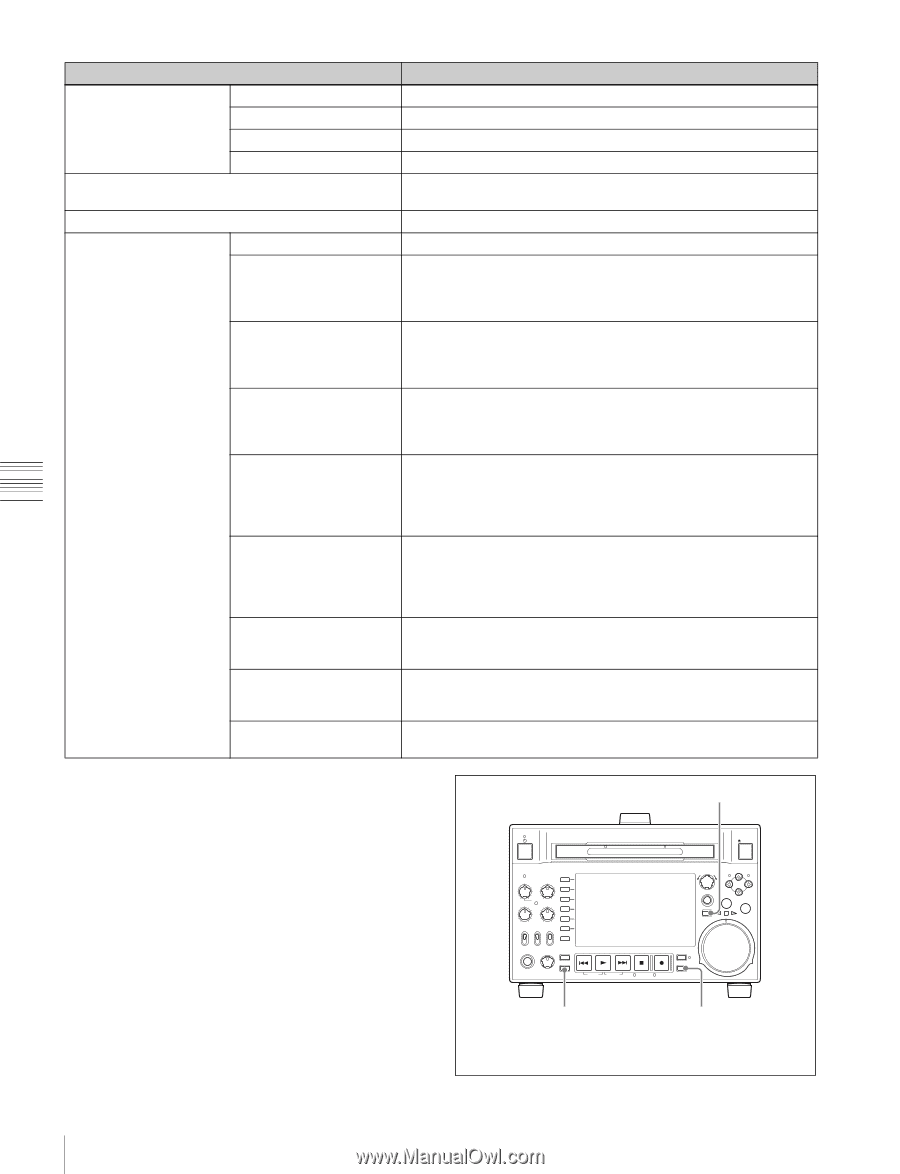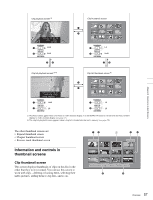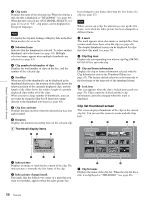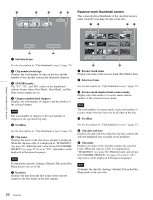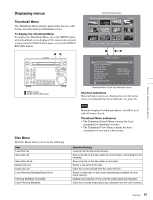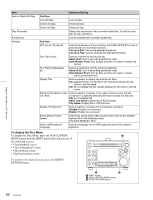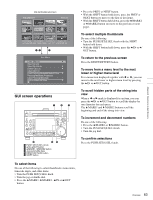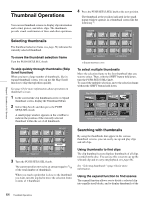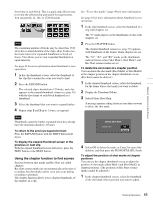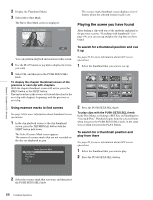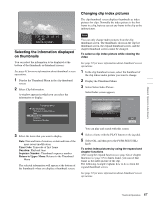Sony PDWHD1500 User Manual (PDW-HD1500 Operation Manual for Firmware Version 1 - Page 62
To display the Disc Menu, Sub-Item, Cue up & Still, Name A-Z, Date Newest First, ASCII Clip Name
 |
View all Sony PDWHD1500 manuals
Add to My Manuals
Save this manual to your list of manuals |
Page 62 highlights
Chapter 5 Operations in GUI Screens Item Lock or Delete All Clips Disc Properties Format Disc Settings Operation/Setting Sub-Item Lock All Clips Lock all clips. Unlock All Clips Unlock all clips. Delete All Clips Delete all clips. Display the properties of the currently loaded disc. Or edit the user disc ID, title, and title 2. Format (initialize) the currently loaded disc. Sub-Item SET Key on Thumbnail Selects the behavior of the unit when the PUSH SET(S.SEL) knob is pressed with one thumbnail selected. Cue up & Still: Cue up the selected thumbnail. Cue up & Play: Cue up and play the selected thumbnail. Sort Clip List by... Selects a method to sort the clip list. Name (A-Z): Sort in ascending alphabetic order. Date (Newest First): Sort by date and time of creation, newest clip list first. Sort Planning Metadata by... Selects a method to sort the planning metadata. Name (A-Z): Sort in ascending alphabetic order. Date (Newest First): Sort by date and time of creation, newest planning metadata first. Display Title Selects whether to display clip and clip list titles. On: Display the title, if it has been set. Otherwise display the clip name or clip list name. Off: Do not display the title. Always display the clip name or clip list name. Planning Clip Name in Clip Info. Area Selects whether to display in the video monitor screen the title contained in a planning metadata file that is loaded into this unit. Off: Do not display title. ASCII Clip Name: Display title in ASCII format. Clip Name: Display title in UTF-8 format. Disable "Format Disc" Selects whether to disable the Format Disc command. Disable: Disable the command. Enable: Enable the command. Select Mouse Pointer Speed Selects the speed of the USB mouse pointer used on the software keyboard from the following values. 5 Fast/4/3 Middle/2/1 Slow Select USB Keyboard Language Selects a language of the USB keyboard used on the software keyboard. To display the Disc Menu To display the Disc Menu, press the SUB CLIP/DISC MENU button with the SHIFT button held down in one of the following screens. • Clip thumbnail screen • Clip list thumbnail screen • Clip playback screen • Clip list playback screen To return to the original screen, press the RESET/ RETURN button. 3 EJECT ACCESS CH-1 CH-3 PUSH SET(S.SEL) MARK1 IN OUT ALL CH CH-2 CH-4 CHAPTER NET LOCAL REMOTE VARIABLE KEY INHI REC PRE- ON SET OFF PB EXPAND PAGE HOME PHONES LEVEL DISPLAY PREV PLAY NEXT STOP REC THUMBNAIL MENU RESET SHTL/JOG MARK2 VAR/JOG RETURN SHIFT SUB CLIP TOP F REV F FWD END STANDBY REC INHI DISC MENU 1 2 1 SHIFT button 2 SUB CLIP/DISC MENU button 3 RESET/RETURN button 62 Overview