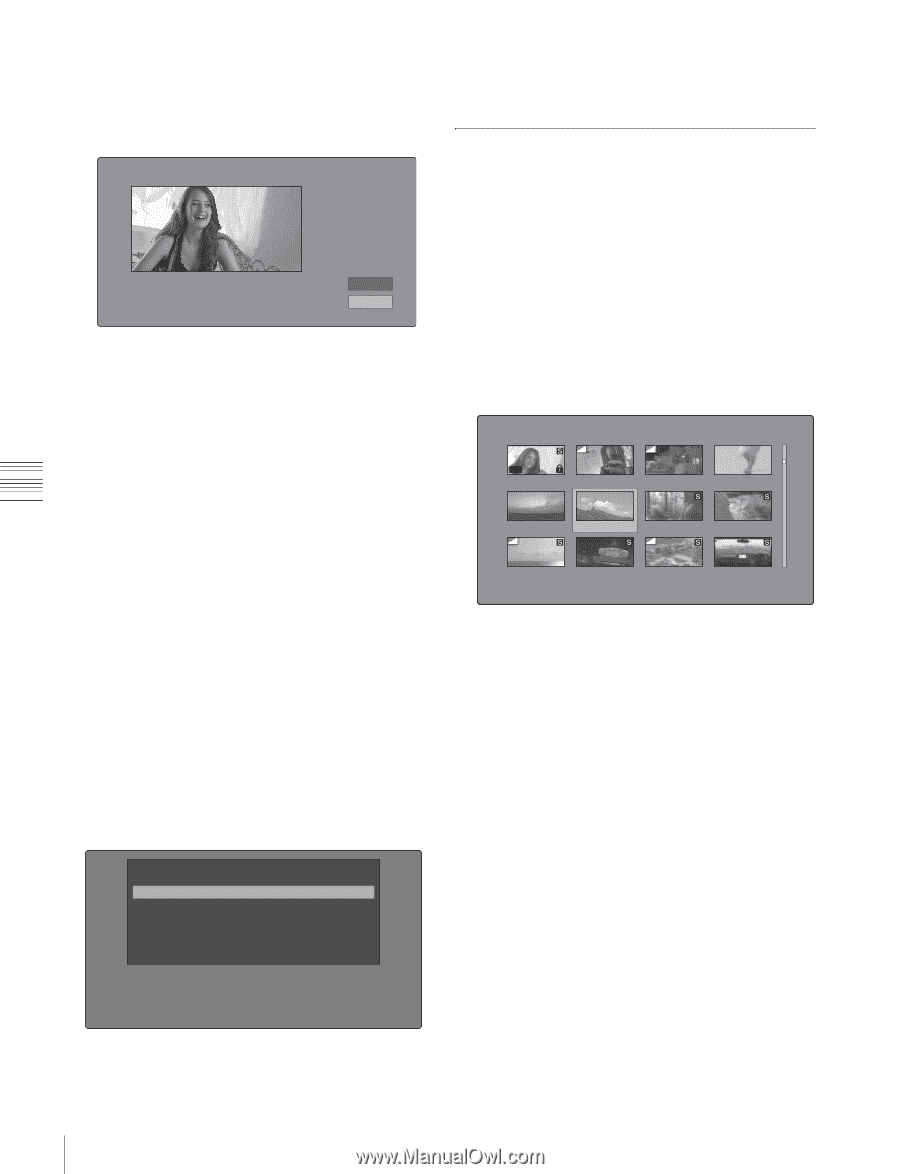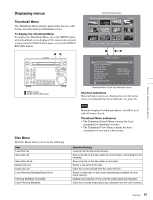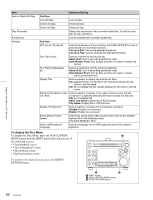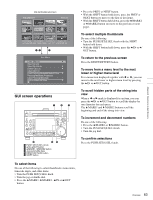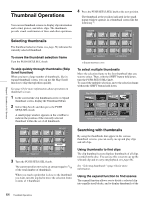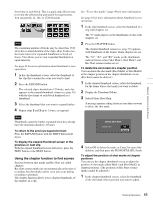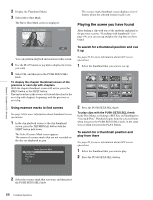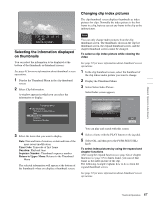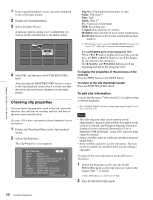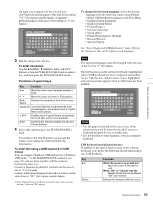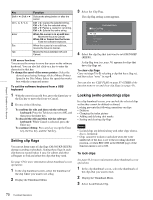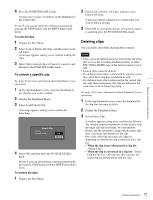Sony PDWHD1500 User Manual (PDW-HD1500 Operation Manual for Firmware Version 1 - Page 66
Playing the scene you have found, Using essence marks to find scenes
 |
View all Sony PDWHD1500 manuals
Add to My Manuals
Save this manual to your list of manuals |
Page 66 highlights
2 Display the Thumbnail Menu. 3 Select Move Shot Mark. The Move Shot Mark screen is displayed. Move Shot Mark : ShotMark2 0002/0002 The essence mark thumbnail screen displays a list of frames where the selected essence mark is set. Playing the scene you have found After finding a clip with one of the methods explained in the previous section, "Searching with thumbnails" (see page 64), you can cue up and play the clip that you have found. TCR 00:28:23:14 OK Cancel You can perform playback and searches in this screen. 4 Use the PLAY button or jog dial to display the frame you want. 5 Select OK, and then press the PUSH SET(S.SEL) knob. To display the chapter thumbnail screen of the previous or next clip with chapters With the chapter thumbnail screen still active, press the PREV button or the NEXT button. The unit searches in the reverse or forward direction for the next clip with chapters, beginning with the previous or next clip. Using essence marks to find scenes See page 63 for more information about thumbnail screen operations. 1 In the clip playback screen or the clip thumbnail screen, press the THUMBNAIL button with the SHIFT button held down. The Select Essence Mark screen appears. The names of essence marks that are not recorded on the disc are displayed in gray. Select Essence Mark Shot Mark1 Shot Mark2 Rec Start Cut Others To search for a thumbnail position and cue it up See page 63 for more information about GUI screen operations. 1 Select the thumbnail that you want to cue up. Clip:C0010 010/041 OK TC 00:23:00:25 TC 00:23:40:07 TC 00:24:45:11 TC 00:25:06:14 TC 00:25:49:23 TC 00:26:22:10 TC 00:27:19:04 TC 00:27:51:09 TC 00:28:06:09 TC 00:28:22:02 TC 00:23:34:18 TC 00:23:54:22 DATE&TIME 30 NOV 2005 13:40 DUR 0:00:04:14 2 Press the PUSH SET(S.SEL) knob. To play clips with the PUSH SET(S.SEL) knob In the Disc Menu, set Settings >SET Key on Thumbnail to "Cue up & Play". Playback begins from the selected frame when you press the PUSH SET(S.SEL) knob, in the same way as when you press the PLAY button. To search for a thumbnail position and play from there See page 63 for more information about GUI screen operations. 1 Select the thumbnail that you want to play. 2 Press the PUSH SET(S.SEL) button. Chapter 5 Operations in GUI Screens 2 Select the essence mark that you want, and then press the PUSH SET(S.SEL) knob. 66 Thumbnail Operations