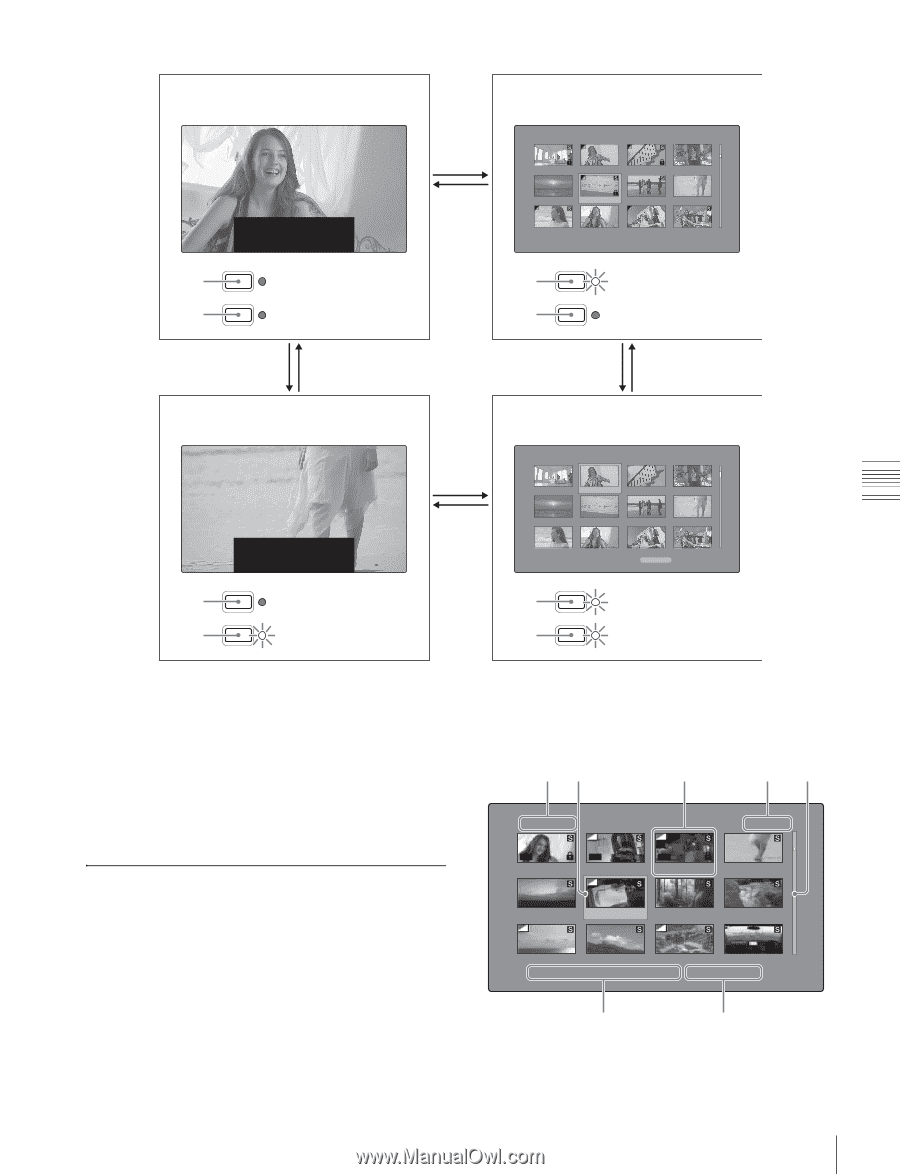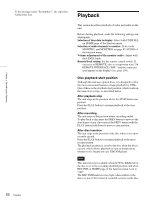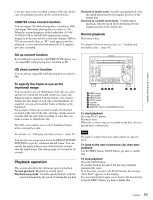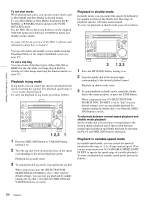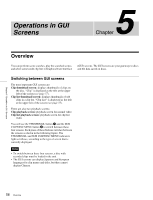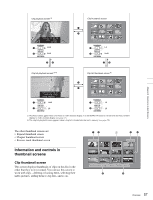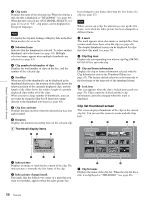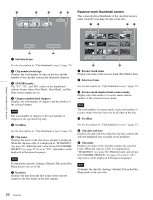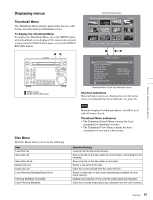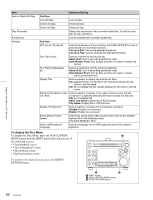Sony PDWHD1500 User Manual (PDW-HD1500 Operation Manual for Firmware Version 1 - Page 57
Information and controls in thumbnail screens, Clip thumbnail screen
 |
View all Sony PDWHD1500 manuals
Add to My Manuals
Save this manual to your list of manuals |
Page 57 highlights
Chapter 5 Operations in GUI Screens Clip playback screen a) TCR 00 : 23 : 00 . 26 JOG STILL 001/036 THUMBNAIL 1 SUB CLIP 2 DISC MENU Unlit Unlit 22 1 1 Clip thumbnail screen Clip:C0006 006/040 TC 00:23:00:25 TC 00:23:40:07 TC 00:24:45:11 TC 00:25:06:14 TC 00:25:49:23 TC 00:26:22:10 TC 00:27:19:04 TC 00:27:51:09 TC 00:28:06:09 TC 00:28:22:02 TC 00:23:34:18 TC 00:23:54:22 DATE&TIME 30 NOV 2005 13:38 DUR 0:00:10:23 THUMBNAIL 1 SUB CLIP 2 DISC MENU Lit Unlit 22 Clip list playback screen a) b) Clip list thumbnail screen b) 1 Clip List:E0001 002/013 TC 00:00:00:00 TC 00:00:04:14 TC 00:00:12:04 TC 00:00:20:13 TCR 00 : 00 : 18 . 01 SHUTTLE STILL F0008 : 003/005 THUMBNAIL 1 Unlit SUB CLIP 2 Lit DISC MENU 1 TC 00:00:28:08 TC 00:00:35:15 TC 00:00:46:08 TC 00:00:53:22 TC 00:00:59:16 TC 00:01:06:18 TC 00:01:13:11 TC 00:01:17:27 DATE&TIME 28 JUL 2006 19:55 TOTAL DUR 00:01:31:16 THUMBNAIL 1 Lit SUB CLIP 2 Lit DISC MENU a) Playback screens appear when you switch to video monitor display. Use the DISPLAY button to switch from the basic monitor display to video monitor display (see page 17). b) The clip list playback screen appears when a clip list is loaded into the unit's memory (see page 78). The other thumbnail screens are: • Expand thumbnail screen • Chapter thumbnail screen • Essence mark thumbnail screen Information and controls in thumbnail screens Clip thumbnail screen This screen displays thumbnails of clips on the disc in the order that they were recorded. You can use this screen to work with clips - deleting or locking them, selecting their index pictures, adding them to clip lists, and so on. 12 1 34 Clip:C0006 006/040 KP TC 00:23:00:25 NG TC 00:23:40:07 OK TC 00:24:45:11 TC 00:25:06:14 TC 00:25:49:23 TC 00:26:22:10 TC 00:27:19:04 TC 00:27:51:09 TC 00:28:06:09 TC 00:28:22:02 TC 00:23:34:18 TC 00:23:54:22 DATE&TIME 30 NOV 2005 13:38 DUR 0:00:10:23 5 6 57 Overview