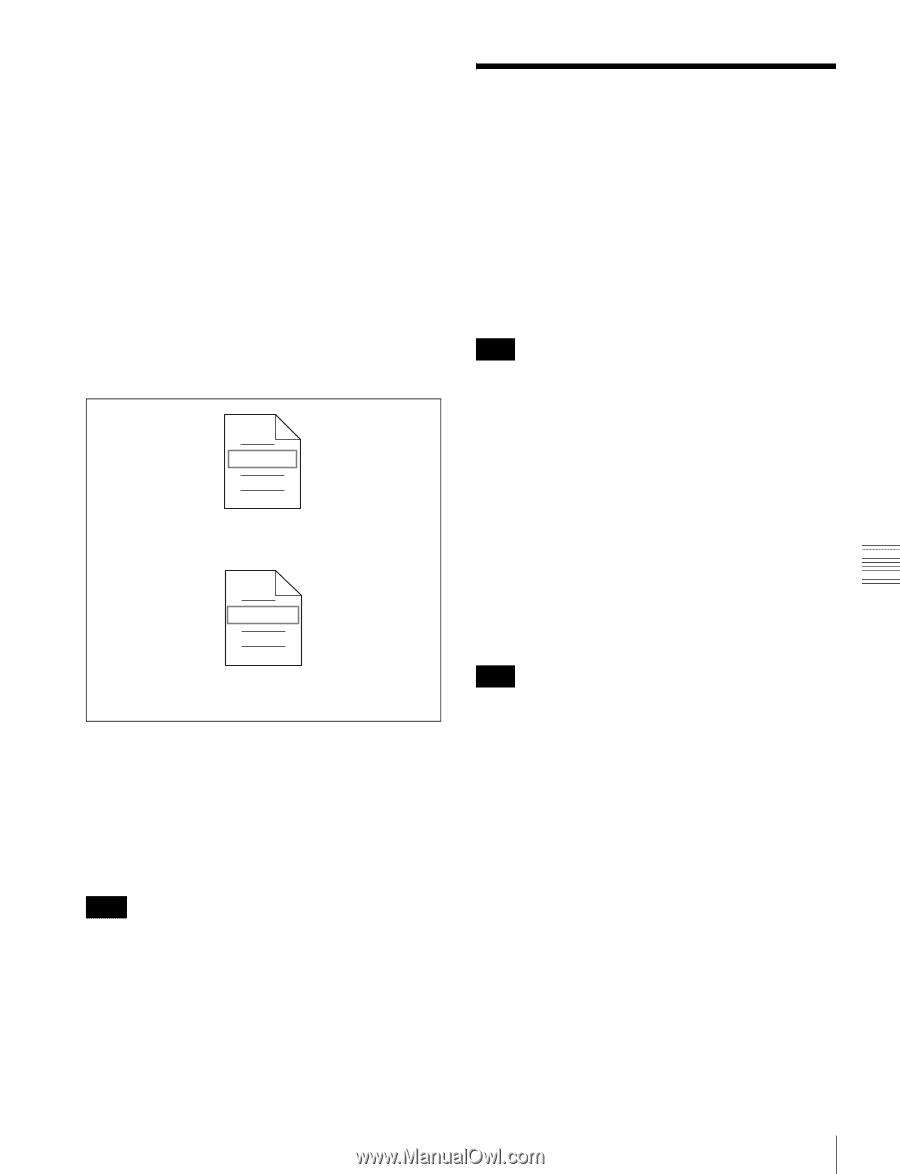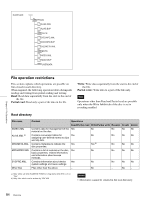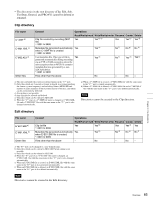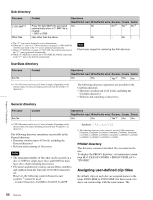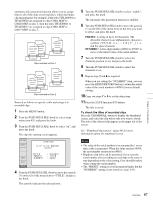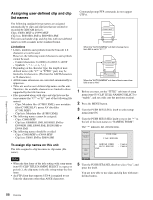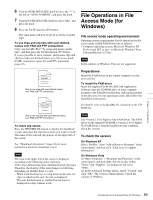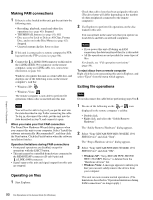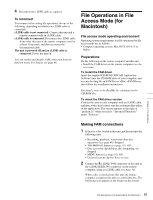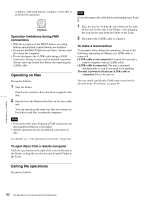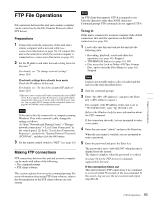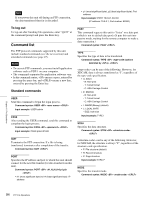Sony PDWHD1500 User Manual (PDW-HD1500 Operation Manual for Firmware Version 1 - Page 89
File Operations in File Access Mode (for Windows
 |
View all Sony PDWHD1500 manuals
Add to My Manuals
Save this manual to your list of manuals |
Page 89 highlights
6 Turn the PUSH SET(S.SEL) knob to move the "*" to the left of "AUTO NAMING", and press the knob. 7 Turn the PUSH SET(S.SEL) knob to select "title", and press the knob. 8 Press the SAVE function (F5) button. The same name will now be given to newly recorded clips. To use clips and clip lists with user-defined names over FAM and FTP connections Carry out steps 2 to 5 of "To assign clip names on this unit", and then press the SAVE function (F5) button. It is now possible to write, transfer, and rename clips and clip lists with user-defined names over file access mode (FAM) connections (page 89) and FTP connections (page 93). Fuji.MXF Able to use clips with user-defined names over FAM and FTP connections Sakura.SMI File Operations in File Access Mode (for Windows) File access mode operating environment Operating system requirements for file operations by file access mode (called FAM below) are as follows. • Computer operating system: Microsoft Windows XP Professional SP2 or later, or Microsoft Windows Vista Ultimate/Business (32-bit) Note 64-bit editions of Windows Vista are not supported. Preparations Install the FAM driver on the remote computer (see the next section). To install the FAM driver Insert the supplied CD-ROM (XDCAM Application Software) into the CD-ROM drive of your computer, navigate to the FAM Driver directory, and run the installer in the directory for your operating system, then follow the installation instructions. For details, refer to the ReadMe file contained on the CDROM disc. Able to use clip lists with user-defined names over FAM and FTP connections To check clip names Press the THUMBNAIL button to display the thumbnail screen, and select the clip whose name you want to check. The name of the selected clip appears at the upper left of the screen. See "Thumbnail Operations" (page 64) for more information about the thumbnail screen. Note The item at the upper left of the screen is displayed according to the following order of priority. Title >User-defined clip name >Standard format clip name Therefore, the display of this item changes as following, depending on whether there is a title. - When a title has been set as a clip name on this unit, for clips recorded on this unit, the title is displayed. - The user-defined name or standard format name is displayed for clips without a title. Note Use Version 2.10 or higher of the FAM driver. The FAM driver on the supplied CD-ROM is Version 2.10 or higher. If a FAM driver is already installed on your computer, check the version. To check the version On Windows XP Select "ProDisc" from "Add or Remove Programs" in the control panel, and then click "Click here for support information". On Windows Vista (1) Open "Programs" >"Programs and Functions" in the control panel, and then right click the header (where "Name" and "Supplier" are displayed) and select "Other...". (2) In the Advanced Settings dialog, check "Version" and click "OK". The version column appears. Check the version of "ProDisc". Chapter 6 File Operations 89 File Operations in File Access Mode (for Windows)