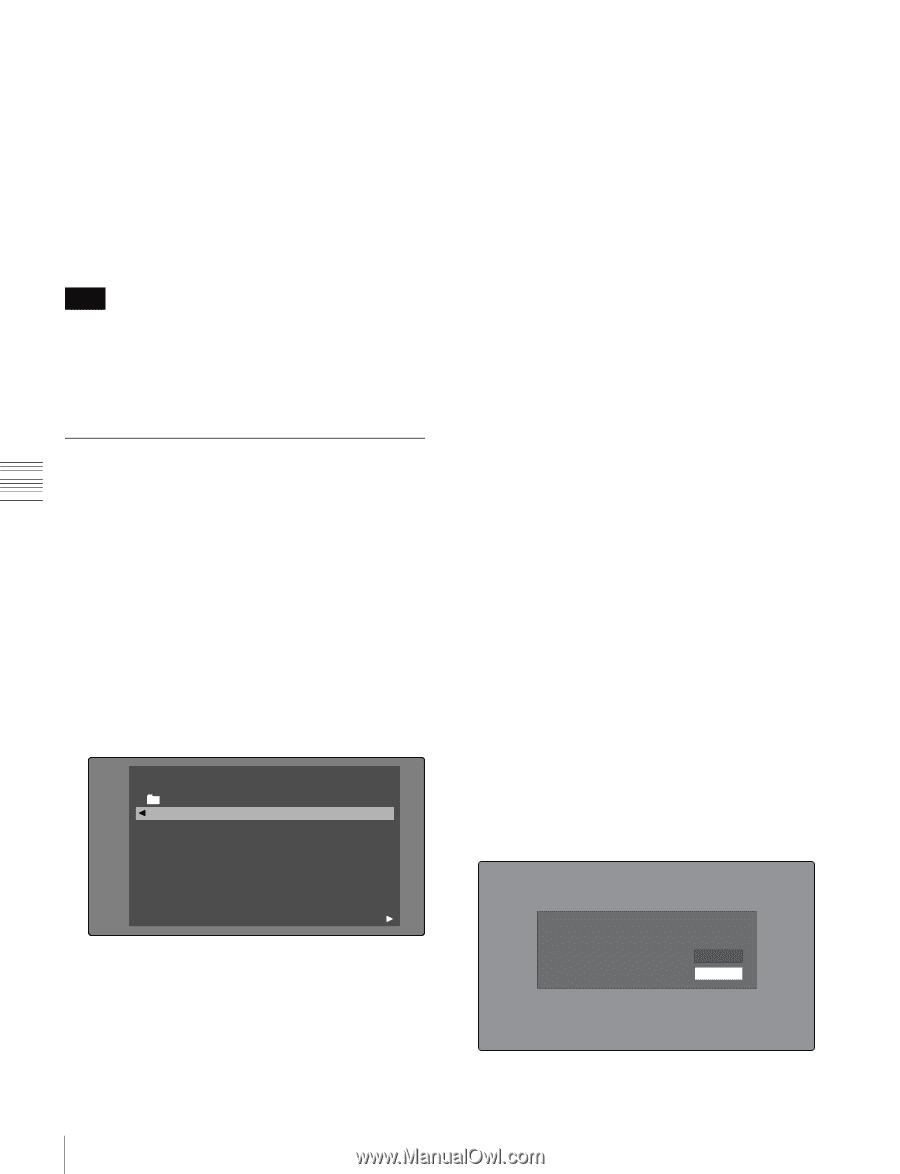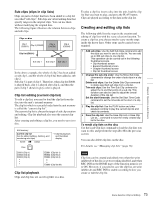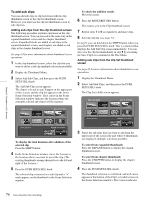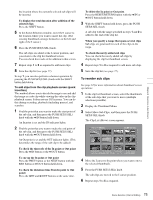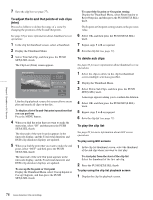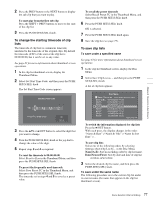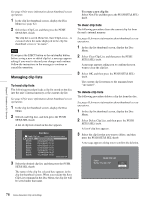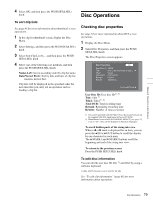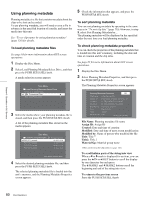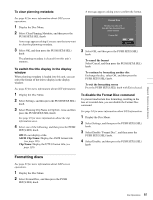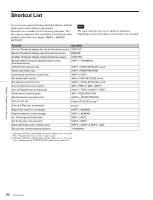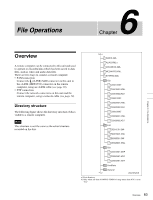Sony PDWHD1500 User Manual (PDW-HD1500 Operation Manual for Firmware Version 1 - Page 78
Managing clip lists, To load clip lists
 |
View all Sony PDWHD1500 manuals
Add to My Manuals
Save this manual to your list of manuals |
Page 78 highlights
Chapter 5 Operations in GUI Screens See page 63 for more information about thumbnail screen operations. 1 In the clip list thumbnail screen, display the Disc Menu (see page 62). 2 Select Save Clip List, and then press the PUSH SET(S.SEL) knob. The clip list is saved. However, Save Clip List as... is executed when the name displayed in the clip list thumbnail screen is "no name". Note If you press the EJECT button or the on/standby button before saving a new or edited clip list, a message appears asking if you want to discard your changes and continue. Follow the instructions in the message to continue or cancel the operation. Managing clip lists To load clip lists The following procedure loads a clip list stored on the disc into the unit's internal memory as the current clip list. See page 63 for more information about thumbnail screen operations. 1 In the clip list thumbnail screen, display the Disc Menu. 2 Select Load Clip List, and then press the PUSH SET(S.SEL) knob. A list of clip lists stored on the disc appears. Disc Menu Load Clip List Name & Date/Sorted by Name DVD og BI... 08 AUG2007 11:50 E0003 03 AUG2007 17:51 E0004 03 AUG2007 17:51 E0005 03 AUG2007 17:51 E0006 03 AUG2007 17:51 E0007 03 AUG2007 17:51 E0095 18 MAY2006 10:25 E0098 13 JUN2006 13:43 Display Select 3 Select the desired clip list, and then press the PUSH SET(S.SEL) knob. The name of the clip list selected here appears in the clip list thumbnail screen. When you execute the Save Clip List command in the Disc Menu, the clip list will be saved under that name. To create a new clip list Select New File and then press the PUSH SET(S.SEL) knob. To clear clip lists The following procedure clears the current clip list from the unit's internal memory. See page 63 for more information about thumbnail screen operations. 1 In the clip list thumbnail screen, display the Disc Menu. 2 Select Clear Clip List, and then press the PUSH SET(S.SEL) knob. A message appears asking you to confirm that you want to clear the clip list. 3 Select OK, and then press the PUSH SET(S.SEL) knob. The current clip list returns to the unnamed state "(no name)". To delete clip lists The following procedure deletes a clip list from the disc. See page 63 for more information about thumbnail screen operations. 1 In the clip list thumbnail screen, display the Disc Menu. 2 Select Delete Clip List, and then press the PUSH SET(S.SEL) knob. A list of clip lists appears. 3 Select the clip list that you want to delete, and then press the PUSH SET(S.SEL) knob. A message appears asking you to confirm the deletion. Delete Clip List E0001 Delete this Clip List? OK Cancel 78 Scene Selection (Clip List Editing)