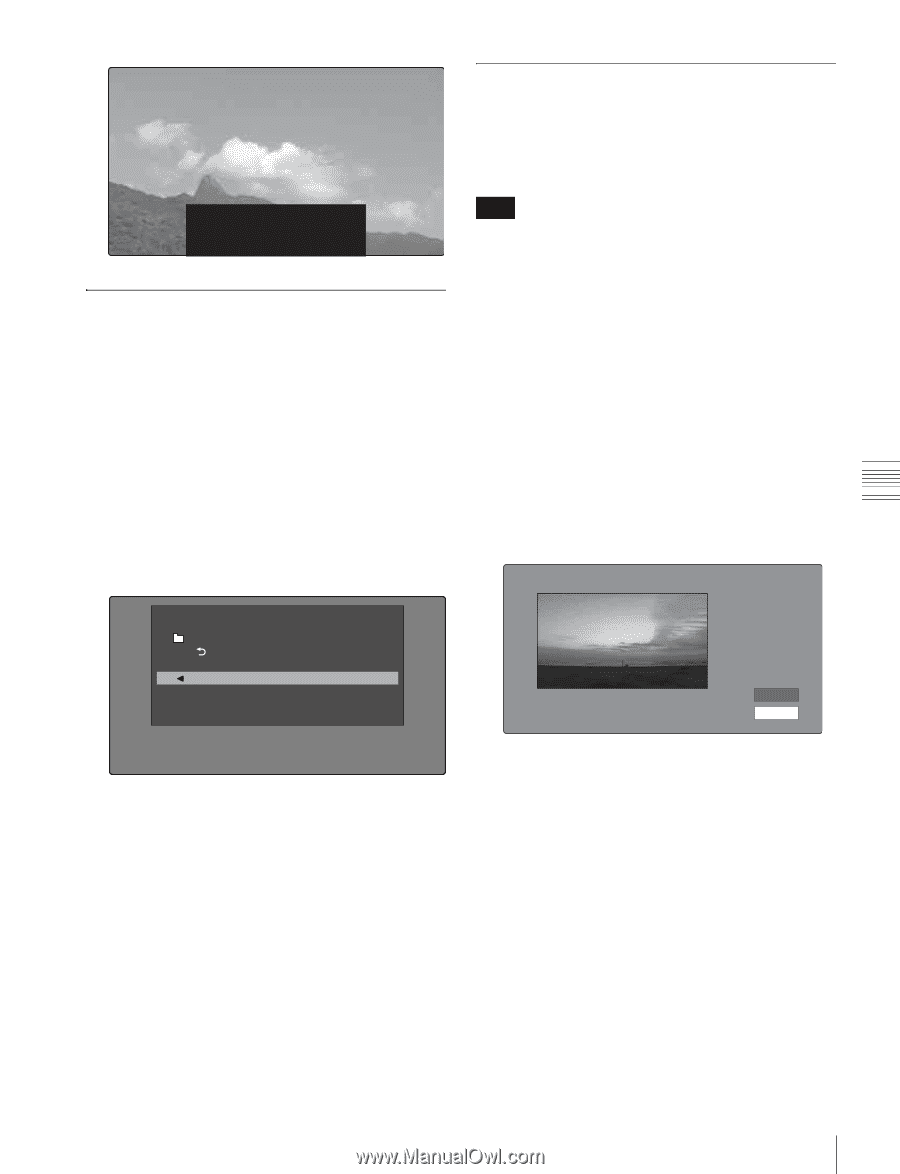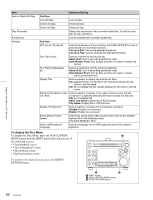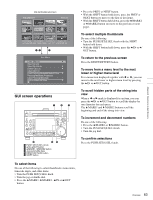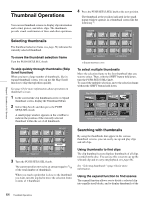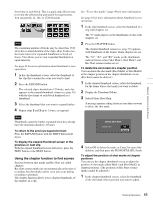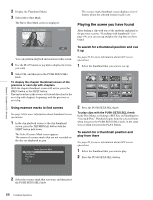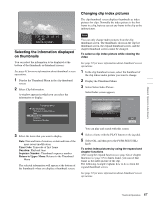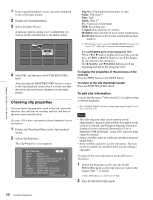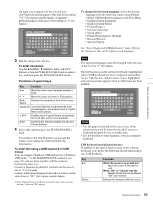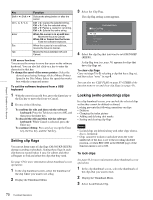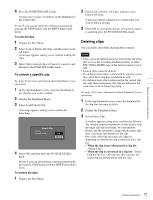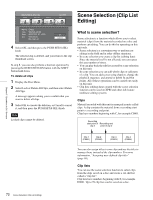Sony PDWHD1500 User Manual (PDW-HD1500 Operation Manual for Firmware Version 1 - Page 67
Selecting the information displayed on thumbnails, Changing clip index pictures, Time Code, Duration
 |
View all Sony PDWHD1500 manuals
Add to My Manuals
Save this manual to your list of manuals |
Page 67 highlights
Chapter 5 Operations in GUI Screens Changing clip index pictures The clip thumbnail screen displays thumbnails as index pictures for clips. Normally the index picture is the first frame in a clip, but you can set any frame in the clip as the index picture. TCR 00 : 26 : 22 : 10 PLAY C0010: 010/041 Selecting the information displayed on thumbnails You can select the information to be displayed at the bottom of the thumbnails in thumbnail screens. See page 63 for more information about thumbnail screen operations. 1 Display the Thumbnail Menu in the clip thumbnail screen. 2 Select Clip Information. A window appears in which you can select the information to display. Thumbnail Menu Clip Information Return to Upper Menu Date Time Code Duration Sequence Number Note You can only change index pictures from the clip thumbnail screen. The thumbnails shown in the clip list thumbnail screen, the expand thumbnail screen, and the chapter thumbnail screen cannot be changed. To select a clip index picture while viewing the video See page 63 for more information about thumbnail screen operations. 1 In the clip thumbnail screen, select the thumbnail of the clip whose index picture you want to change. 2 Display the Thumbnail Menu. 3 Select Select Index Picture. Select Index screen appears. Select Index:"Navigating sibling relati..." 018/036 TCR 01:09:16:13 OK Cancel 3 Select the items that you want to display. Date: Date and time of creation, or date and time of the more recent modification Time Code: Timecode of first frame Duration: Playback time Sequence Number: Thumbnail sequence number Return to Upper Menu: Returns to the Thumbnail Menu The selected information will appear at the bottom of the thumbnails when you display a thumbnail screen. You can play and search with this screen. 4 Select a frame with the PLAY button or the jog dial. 5 Select OK, and then press the PUSH SET(S.SEL) knob. To select index pictures by using the expand and chapter functions After using the expand function (see page 64) or chapter function (see page 65) to find a frame, you can set that frame as the index picture of the clip. The following example explains how to do so from the expand thumbnail screen. See page 63 for more information about thumbnail screen operations. 67 Thumbnail Operations