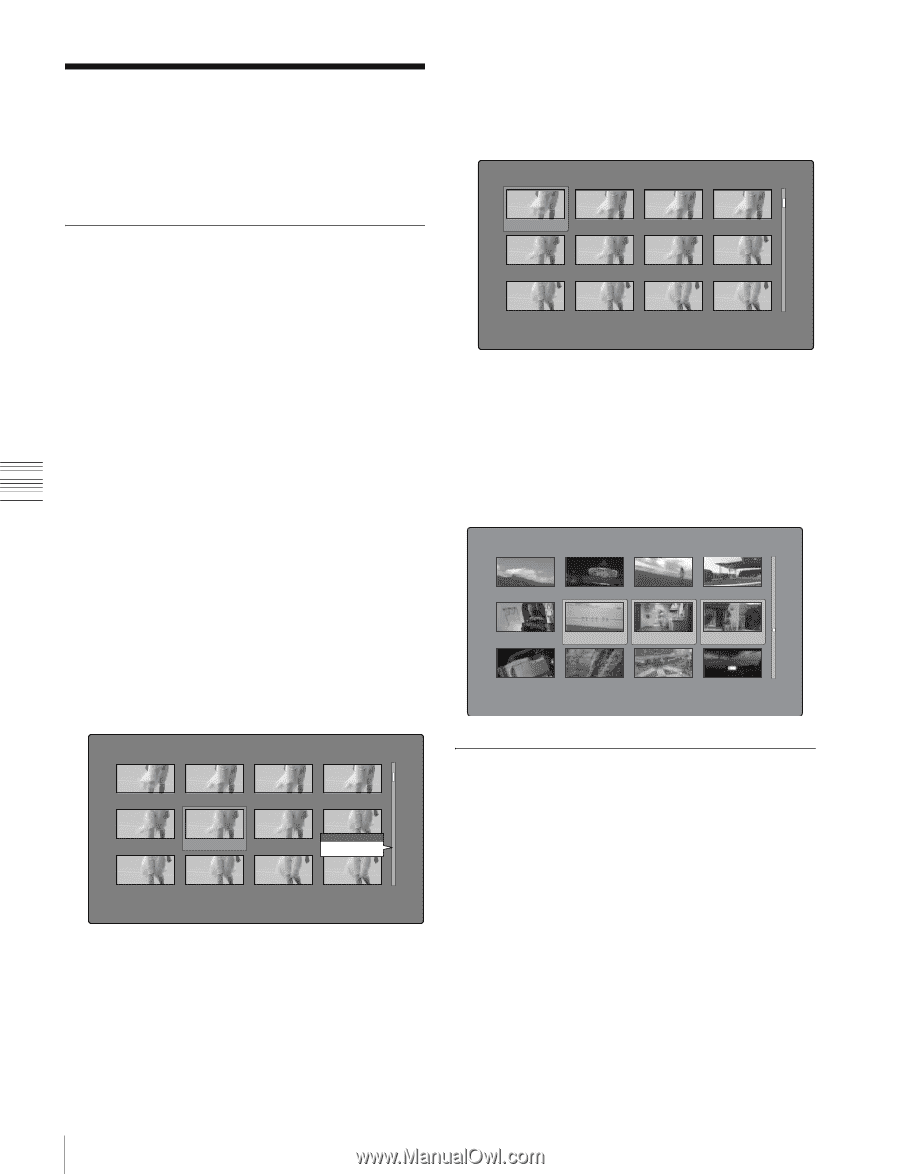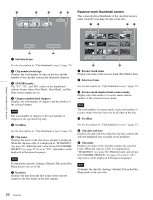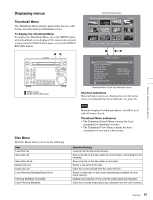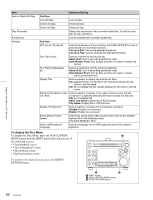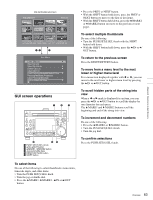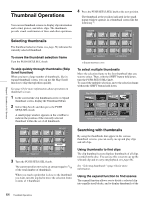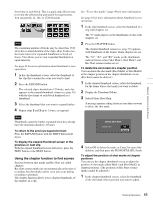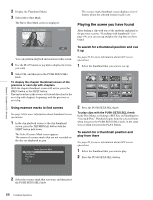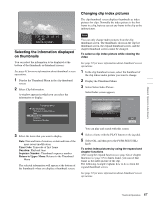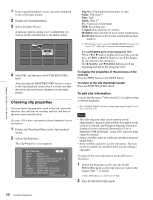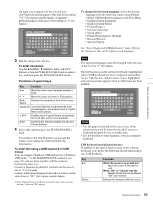Sony PDWHD1500 User Manual (PDW-HD1500 Operation Manual for Firmware Version 1 - Page 64
Thumbnail Operations, Selecting thumbnails, Searching with thumbnails
 |
View all Sony PDWHD1500 manuals
Add to My Manuals
Save this manual to your list of manuals |
Page 64 highlights
Chapter 5 Operations in GUI Screens Thumbnail Operations You can use thumbnail screens to display clip information and to find, protect, and delete clips. The thumbnails provide visual confirmation of these and other operations. 4 Press the PUSH SET(S.SEL) knob at the new position. The thumbnail at the position indicated in the small popup window appears in a thumbnail screen like the following 1). Expand 007/235 Selecting thumbnails The thumbnail selection frame (see page 58) indicates the currently selected thumbnail. To move the thumbnail selection frame Turn the PUSH SET(S.SEL) knob. To skip quickly through thumbnails (Skip Scroll function) When you have a large number of thumbnails, like in expand thumbnail screen, you can use the Skip Scroll function to skip through them quickly. See page 63 for more information about operations in thumbnail screens. 1 In the screens like clip thumbnail screen or expand thumbnail screen, display the Thumbnail Menu. 2 Select Skip Scroll, and then press the PUSH SET(S.SEL) knob. A small popup window appears on the scrollbar to indicate the position of the currently selected thumbnail within the set of all thumbnails. DUR 0:00:00:01 DUR 0:00:00:01 DUR 0:00:00:01 DUR 0:00:00:01 DUR 0:00:00:01 DUR 0:00:00:01 DUR 0:00:00:01 DUR 0:00:00:01 DUR 0:00:00:01 DUR 0:00:00:01 CLIP "Seashore" DUR 0:00:00:01 DUR 0:00:00:01 DUR 0:00:00:01 1) Expand thumbnail screen To select multiple thumbnails Move the selection frame to the first thumbnail that you want to select. Then, with the SHIFT button held down, turn the PUSH SET(S.SEL) knob. To cancel the multiple selection, move the selection frame without the SHIFT button held down. Clip:"Navigating sibling relati..." 018/036 TC 00:29:19:23 TC 00:29:38:25 TC 00:29:50:04 TC 00:30:25:11 TC 00:30:40:13 TC 01:01:28:25 TC 00:09:43:14 TC 00:24:24:29 TC 00:24:34:27 TC 00:24:46:22 TC 00:25:42:08 TC 00:25:49:07 DATE&TIME 30 NOV 2005 14:14 DUR 0:23:22:26 Expand 007/235 DUR 0:00:00:01 DUR 0:00:00:01 DUR 0:00:00:01 DUR 0:00:00:01 DUR 0:00:00:01 DUR 0:00:00:01 Skip Scroll DUR 0:00:00:01 DU0R007:/0203:050:01 DUR 0:00:00:01 DUR 0:00:00:01 CLIP "Seashore" DUR 0:00:00:01 DUR 0:00:00:01 DUR 0:00:00:01 3 Turn the PUSH SET(S.SEL) knob. The current position moves by an amount equal to 1/10 of the total number of thumbnails. When you reach a point that is close to the thumbnail you want, turn the jog dial to move the selection frame in units of 1 thumbnail. Searching with thumbnails By using the thumbnails that appear in the various thumbnail screens, you can easily cue up and play clips and sub clips. Using thumbnails to find clips The clip thumbnail screen displays thumbnails of all clips recorded on the disc. You can use this screen to cue up the selected clip and to carry out playback (see page 66). See "Selecting thumbnails" (page 64) for more information. Using the expand function to find scenes The expand function allows you to divide a selected clip into equally sized blocks, and to display thumbnails of the 64 Thumbnail Operations