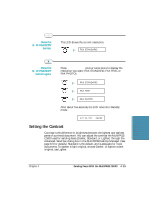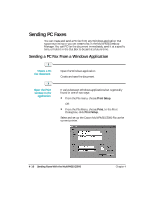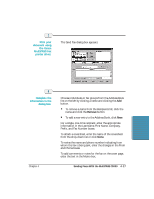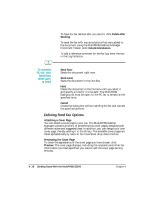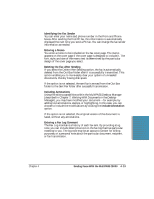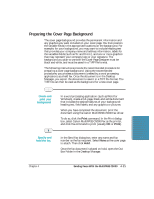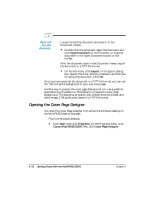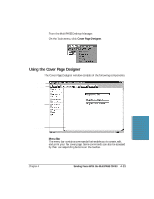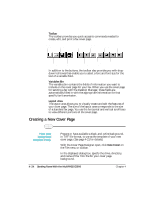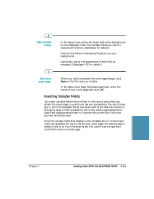Canon MultiPASS C5000 User Manual - Page 107
Creating a Fax Memo in the MultiPASS Desktop Manager, Designing a Fax Cover
 |
View all Canon MultiPASS C5000 manuals
Add to My Manuals
Save this manual to your list of manuals |
Page 107 highlights
Creating a Fax Memo in the MultiPASS Desktop Manager You can create and send a Fax Memo that consists of a coversheet with a message you type. This allows you to quickly send a memo without using another Windows application. Simply choose Fax Memo from the File menu. The Send Fax dialog box appears: Specify this information exactly like you do for a regular PC fax. See page 4-17. Designing a Fax Cover Page In addition to the set of predefined fax cover pages that are installed with your system, you can design your own fax cover page. You can edit any existing cover page-one installed with your system or created by you. When you create a new cover page, you use a previously designed background as your base page, and then place the fax information fields on the page. The fax information fields, or variable fields, provide areas where you place recipient and sender information for a specific fax. You can specify the size, font, and style of the text displayed in each field. 4-20 Sending Faxes With the MultiPASS C5000 Chapter 4