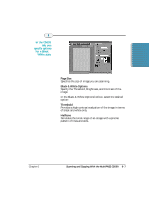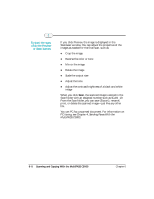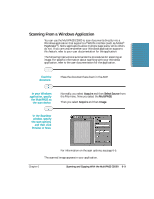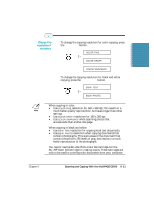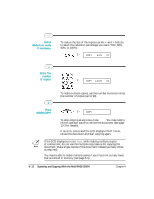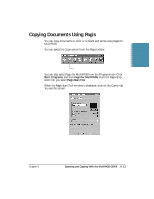Canon MultiPASS C5000 User Manual - Page 141
Press, START/COPY., Enter the, number, of copies., Select, Reduction mode, if necessary
 |
View all Canon MultiPASS C5000 manuals
Add to My Manuals
Save this manual to your list of manuals |
Page 141 highlights
Select Reduction mode if necessary. r To reduce the size of the copies, use the < and > buttons to select the reduction percentage you want (70%, 80%, 90%, or 100%): COPY 80% 01 Enter the number of copies. COPY 100% 02 r To make multiple copies, use the number buttons to enter the number of copies (up to 99). Press START/COPY. COPY r To stop copying at any time, press STOP. You may need to lift the operator panel to remove the document (see page 10-3 for details). r If an error occurs and the LCD displays START AGAIN, reload the document and start copying again. N If the LCD displays MEMORY FULL while making multiple copies of a document, do not use the multiple copy feature for copying the document. Make single copies of the document instead (as many times as required). You may be able to make multiple copies if you first print out any faxes that are stored in memory (see page 5-5). 6-12 Scanning and Copying With the MultiPASS C5000 Chapter 6