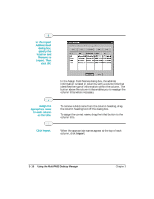Canon MultiPASS C5000 User Manual - Page 86
Using the Fax Log
 |
View all Canon MultiPASS C5000 manuals
Add to My Manuals
Save this manual to your list of manuals |
Page 86 highlights
r In the Speed Dial list box, select the first recipient and click Add. Repeat this procedure until the desired recipients are included in the Member(s) list box. r To remove a member from the group, select the member in the Member(s) list box and click Remove. r When all the desired members are listed in the Member(s) list box, click OK to save your group. r To close the dialog box without saving your group, click Cancel. Using the Fax Log The Fax Log contains a list of the fax activity (faxes sent and received) for the last two months. Each fax is listed with historical information, such as transmission status, date and time the fax was sent or received, the recipient of the fax, and the number of pages. You can use the Fax Log for a variety of reasons, such as reviewing the error status of a PC fax that failed. While reviewing the Fax Log, you can view a specific fax document (if it has not been deleted) or you can print the log. Displaying the Fax Log In the Desktop Manager, click Fax Log on the Tools menu. MultiPASS Desktop Manager r In the Fax Log dialog box, click a specific fax document to review additional information in the status bar. Chapter 3 Using the MultiPASS Desktop Manager 3-21