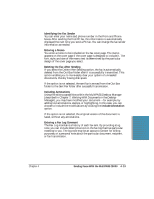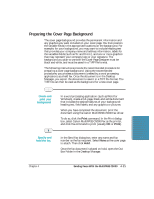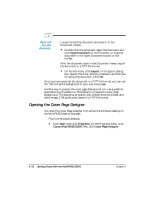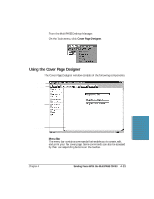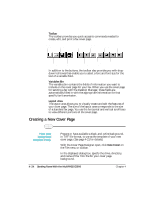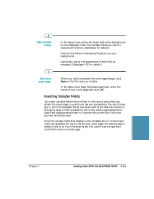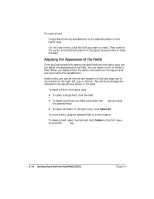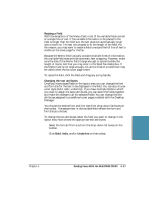Canon MultiPASS C5000 User Manual - Page 111
Creating a New Cover Toolbar, Variables Bin, Layout Area
 |
View all Canon MultiPASS C5000 manuals
Add to My Manuals
Save this manual to your list of manuals |
Page 111 highlights
Toolbar The toolbar provides you quick access to commands needed to create, edit, and print a fax cover page. NEW COVER SAVE BOLD UNDERLINE ALIGN RIGHT ALIGN BOTTOM OPEN PRINT ITALIC ALIGN LEFT ALIGN TOP In addition to the buttons, the toolbar also provides you with dropdown list boxes that enable you to select a font and font size for the text of a variable field. Variables Bin The variables bin contains the fields of information you want to include on the cover page for your fax. When you use the cover page for sending a fax with the Desktop Manager, these fields are automatically filled in with the appropriate information for that specific fax transmission. Layout Area The layout area allows you to visually create and edit the features of your cover page. The size of the layout area corresponds to the size of a standard fax page. You use the horizontal and vertical scroll bars to view different portions of the cover page. Creating a New Cover Page Have your background template ready. r Prepare or have available a black-and-white background, in TIFF file format, to use as the template of your new cover page. (See page 4-21 for details.) r With the Cover Page Designer open, click New Cover on the File menu or toolbar. r In the displayed dialog box, specify the drive, directory, and name of the TIFF file for your cover page background. 4-24 Sending Faxes With the MultiPASS C5000 Chapter 4