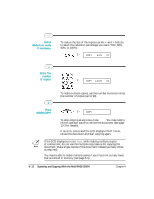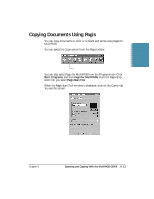Canon MultiPASS C5000 User Manual - Page 146
Working With Jobs in the Out Box Folder, In the Print dialog, box, specify the, number of copies
 |
View all Canon MultiPASS C5000 manuals
Add to My Manuals
Save this manual to your list of manuals |
Page 146 highlights
Documents in Desktop Manager In the Print dialog box, specify the number of copies and click OK. r A copy of the document to be printed is sent to the Out Box folder. The job is assigned a unique name. When printing is complete, the copy is automatically deleted from the Out Box folder. N Annotations will not be printed. To print a document with annotations, you must print from the Viewer. See page 7-11 for details on Annotating a Document. Working With Jobs in the Out Box Folder For each PC fax you send, fax you receive, or document you print in the Desktop Manager, a job is created in the Out Box folder. The job currently being processed-the active job-displays at the top of the list. Chapter 7 Working With Documents in the Desktop Manager 7-3