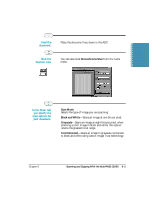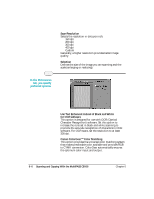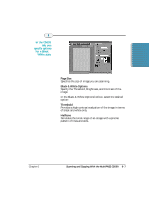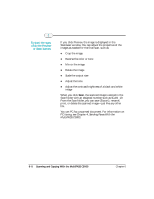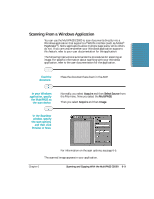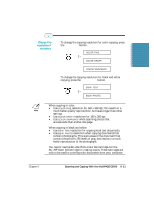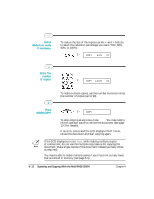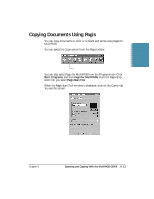Canon MultiPASS C5000 User Manual - Page 139
Copying Documents Using the Operator Panel
 |
View all Canon MultiPASS C5000 manuals
Add to My Manuals
Save this manual to your list of manuals |
Page 139 highlights
Copying Documents Using the Operator Panel One of the convenient features of the MultiPASS C5000 is its ability to make high-quality copies. You can make up to 99 copies of one document at a time. N r It's a good idea to use the optional BC-20 Black BJ Cartridge when you make black and white copies. r Make sure the optional BC-22e Photo Color BJ Cartridge is not installed in the MultiPASS C5000 when you are making copies. Feed the document. r Place the document face down in the ADF. The LCD displays these messages: MEMORY USED 0% FAX FINE DOCUMENT READY Press START/COPY. COPY 100% 01 r The display shows the size of the copy (the default is 100%) and the number of copies (the default is 1). 6-10 Scanning and Copying With the MultiPASS C5000 Chapter 6