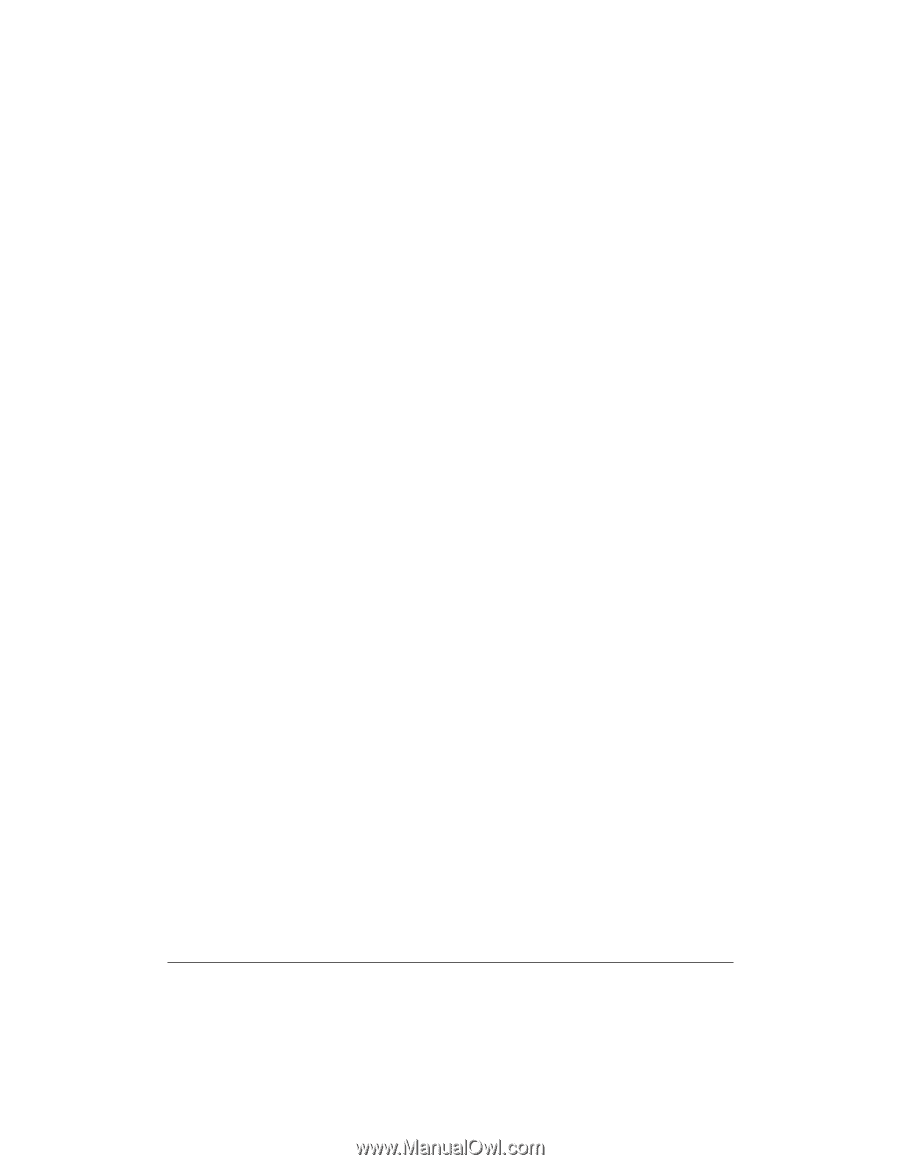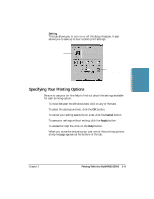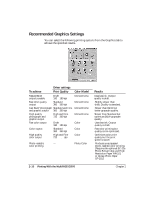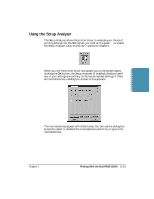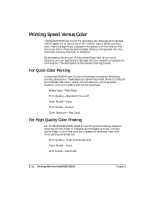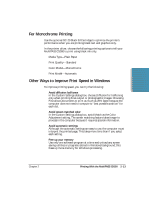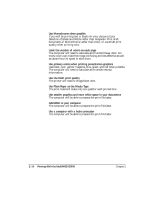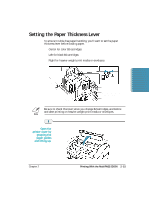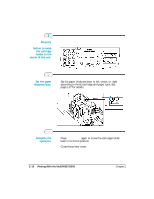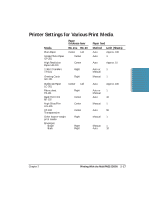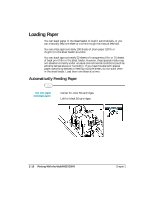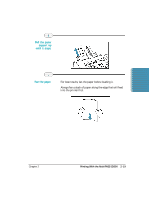Canon MultiPASS C5000 User Manual - Page 46
Use Plain Paper as the Media Type, Add RAM to your computer
 |
View all Canon MultiPASS C5000 manuals
Add to My Manuals
Save this manual to your list of manuals |
Page 46 highlights
r Use Monochrome when possible If you will be printing text in black ink only, choose a Color Selection of Black and White rather than Grayscale. Print draft documents in Monochrome rather than Color, or use Draft print quality when printing color. r Limit the number of colors on each page The computer will need to calculate and transmit fewer dots. Too many colors can make the image confusing and less effective as well as cause the print speed to slow down. r Use primary colors when printing presentation graphics Use black, cyan, yellow, magenta, blue, green, and red when possible. The computer will need to calculate and transfer less dot information. r Use the Draft print quality The printer will need to image fewer dots. r Use Plain Paper as the Media Type The print head will make only one pass for each printed line. r Use smaller graphics and more white space in your documents The computer will be able to prepare the print file faster. r Add RAM to your computer The computer will be able to prepare the print file faster. r Use a computer with a faster processor The computer will be able to prepare the print file faster. 2-14 Printing With the MultiPASS C5000 Chapter 2