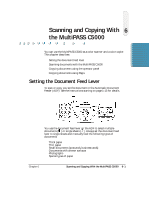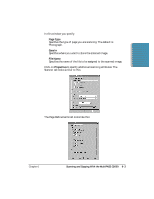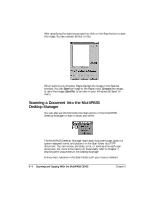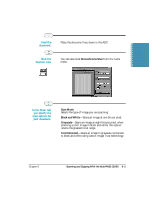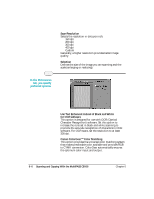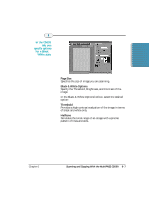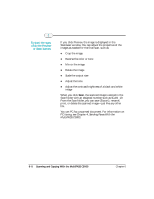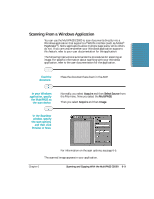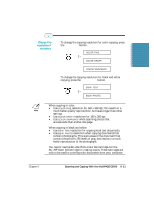Canon MultiPASS C5000 User Manual - Page 135
Scan Resolution, Selection, Use Text Enhanced instead of Black and White, for OCR software
 |
View all Canon MultiPASS C5000 manuals
Add to My Manuals
Save this manual to your list of manuals |
Page 135 highlights
r Scan Resolution Selects the resolution in dots per inch: 150 dpi 200 dpi 300 dpi 400 dpi Custom Generally, a higher resolution provides better image quality. r Selection Defines the size of the image you are scanning and the scale (enlarging or reducing). In the Preferences tab, you specify preferred options. r Use Text Enhanced instead of Black and White for OCR software This option is designed for use with OCR (Optical Character Recognition) software. Set this option to increase the contrast in black and white scanning to promote the accurate recognition of characters in OCR software. For OCR scans, set the resolution to at least 300 dpi. r Canon ColorGear™ Color Matching This option provides the universal color matching system that makes predictable color available and provides RGB to CYMK conversion. ColorGear automatically ensures the optimum color input and output. 6-6 Scanning and Copying With the MultiPASS C5000 Chapter 6