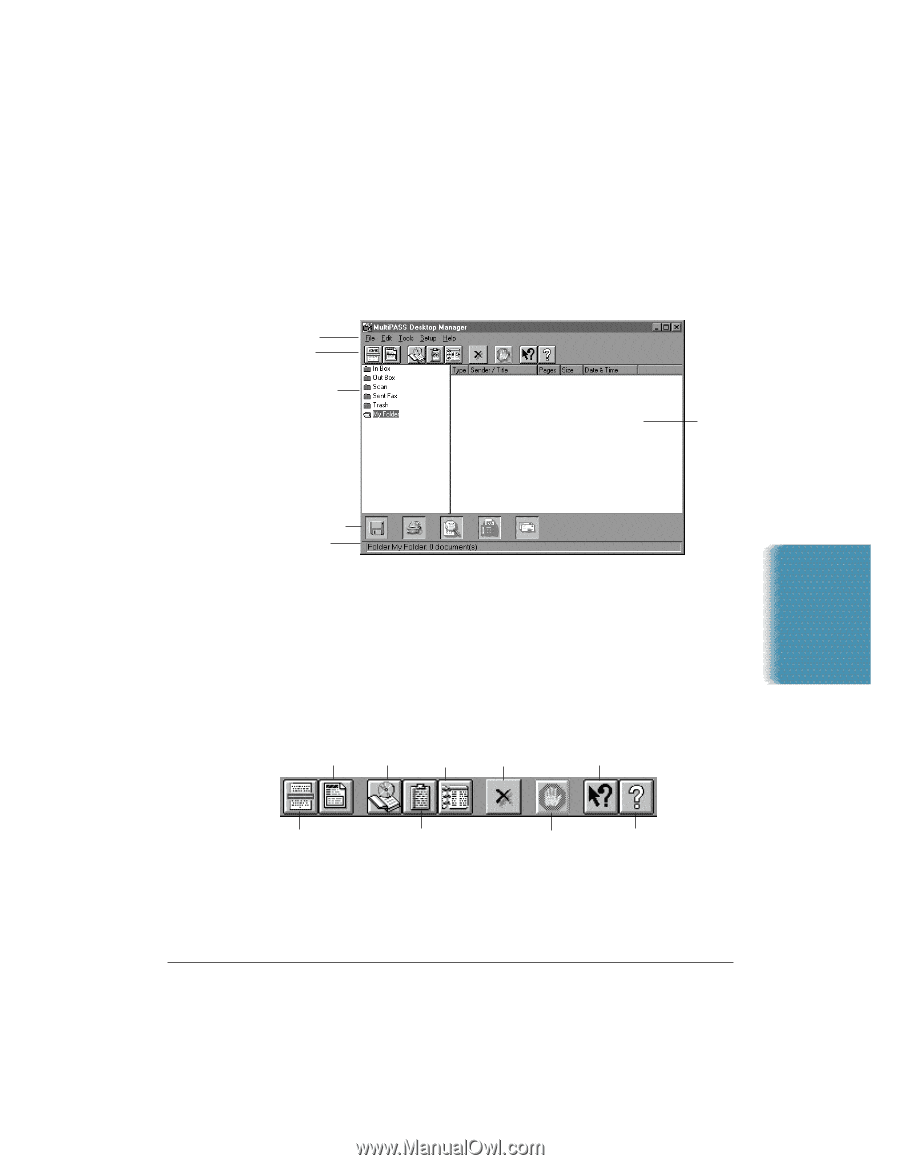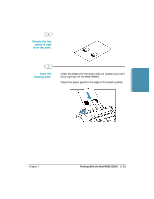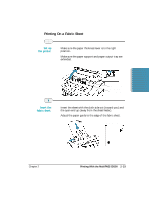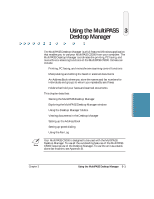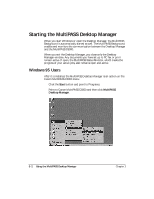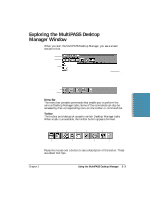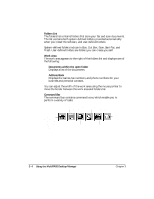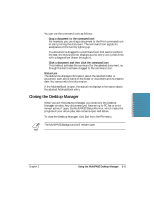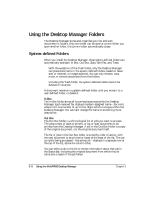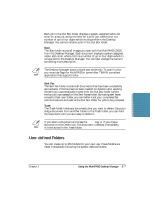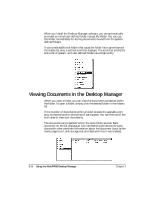Canon MultiPASS C5000 User Manual - Page 68
Exploring the MultiPASS Desktop Manager Window
 |
View all Canon MultiPASS C5000 manuals
Add to My Manuals
Save this manual to your list of manuals |
Page 68 highlights
Exploring the MultiPASS Desktop Manager Window When you start the MultiPASS Desktop Manager, you see a screen similar to this: MENU BAR TOOLBAR FOLDERS LIST WORK AREA MultiPASS Desktop Manager COMMAND BAR STATUS LINE Menu Bar The menu bar contains commands that enable you to perform the various Desktop Manager tasks. Some of the commands can also be accessed by their corresponding icons on the toolbar or command bar. Toolbar The toolbar provides quick access to certain Desktop Manager tasks. When a task is unavailable, the toolbar button appears dimmed. FAX MEMO SETUP ADDRESS BOOK DELETE CONTENTSSENSITIVE HELP SCAN FAX LOG STOP HELP CONTENTS Pause the mouse over a button to see a description of the button. These are called ToolTips. Chapter 3 Using the MultiPASS Desktop Manager 3-3