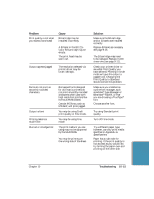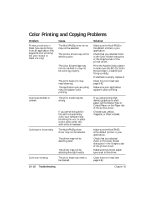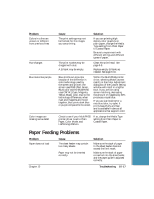Canon MultiPASS C5000 User Manual - Page 224
Problem, Cause, Solution, The MultiPASS C5000 may
 |
View all Canon MultiPASS C5000 manuals
Add to My Manuals
Save this manual to your list of manuals |
Page 224 highlights
Problem Data from computer is not printed (continued) BJ cartridge moves, ink does not appear Cause Solution The print head unit may need Clean the print head. See cleaning. page 9-8. The BJ cartridge may need to be Replace the BJ cartridge. See replaced. (It may be out of ink.) page 9-11. The application you are printing from may not be set up properly. Check the computer and the application to make sure they are configured correctly. Make sure your application has the MultiPASS C5000 selected as the printer. The MultiPASS C5000 may not Make sure the MultiPASS be set as the default printer C5000 is selected as the default or the selected printer. or current printer. Make sure MultiPASS Background is running. The printer driver may be configured with the wrong port. Make sure the MultiPASS Printer Driver is configured to use the computer's parallel port. See page 2-7. The computer's parallel port may be disabled. Make sure your computer's CMOS has the primary parallel port set to LPT1. (Your computer should have a Setup Program that lets you do this.) See your computer's documentation. The BJ cartridge or a BJ tank may not be installed properly. The nozzles on the BJ cartridge may be clogged. A BJ tank may be empty (BC-21e Color BJ cartridge). Make sure the BJ cartridge and its BJ tank(s) are properly installed. Make sure the orange tape is removed from the print head area (see page 9-14). Perform the print head cleaning procedure (see page 9-8) and print the nozzle check (see page 9-7). Check the BJ tanks and replace them if necessary. 10-12 Troubleshooting Chapter 10