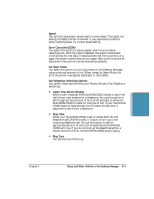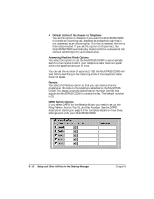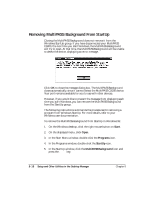Canon MultiPASS C5000 User Manual - Page 183
Using the Status Monitor
 |
View all Canon MultiPASS C5000 manuals
Add to My Manuals
Save this manual to your list of manuals |
Page 183 highlights
Using the Status Monitor The Status Monitor is a utility that enables you to track the current status of the MultiPASS C5000, incoming and outgoing faxes, print and scan jobs, and any error conditions needing your attention. You can open the Status Monitor either from the Windows desktop or the MultiPASS Desktop Manager. The Status Monitor displays as a button and can also display as a window. Whether displayed as an icon or window, the Status Monitor alternates the status message shown for more than one activity occurring at the same time. For example, if the sending of a fax and an out-ofpaper error condition occur at the same time, the Status Monitor alternates the display of the corresponding messages. Opening the Status Monitor r On the Windows desktop-Click Start, and then point to Programs. On the Programs menu, point to Canon MultiPASS C5000. Then click MultiPASS Monitor. r In the Desktop Manager, click Status Monitor on the Tools menu. Using the Minimized Status Monitor With Windows 95, the minimized Status Monitor appears as a button on the Windows desktop in the taskbar. The graphical appearance of the icon or button depicts the type of activity it is reporting. For example, the scan graphic is used to depict the status of scan activity. 8-14 Setup and Other Utilities in the Desktop Manager Chapter 8