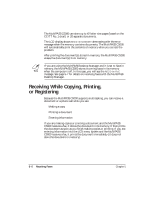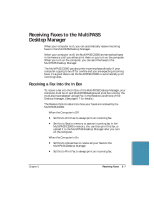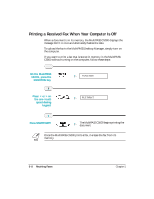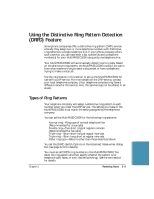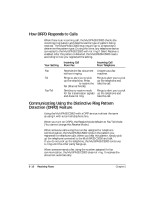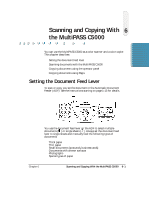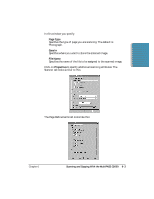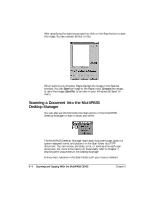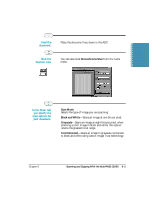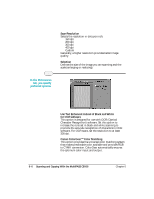Canon MultiPASS C5000 User Manual - Page 130
Chp.6: Scanning and Copying With the MP C5000, Setting the Document Feed Lever
 |
View all Canon MultiPASS C5000 manuals
Add to My Manuals
Save this manual to your list of manuals |
Page 130 highlights
Scanning and Copying Scanning and Copying With 6 the MultiPASS C5000 You can use the MultiPASS C5000 as a color scanner and a color copier. This chapter describes: r Setting the document feed lever r Scanning documents with the MultiPASS C5000 r Copying documents using the operator panel r Copying documents using Pagis Setting the Document Feed Lever To scan or copy, you set the document in the Automatic Document Feeder (ADF). See the instructions starting on page 1-13 for details. DOCUMENT FEED LEVER You use the document feed lever on the ADF to select multiple documents ( ) or single sheets ( ). Always set the document feed lever to single sheets and manually feed the following types of documents: r Thick paper r Thin paper r Small documents (postcards, business cards) r Documents with uneven surfaces r Photographs r Special types of paper Chapter 6 Scanning and Copying With the MultiPASS C5000 6-1