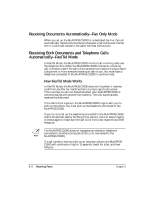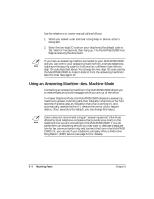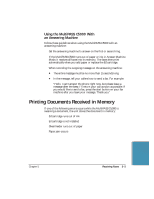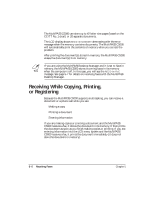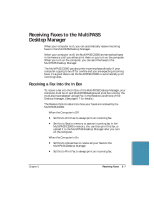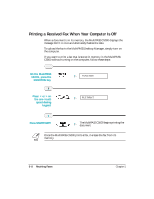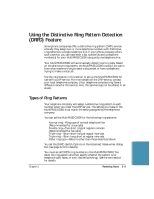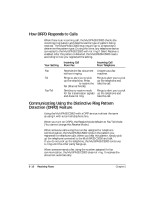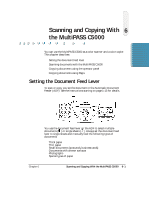Canon MultiPASS C5000 User Manual - Page 126
Receiving Faxes to the MultiPASS Desktop Manager, Receiving a Fax Into the In Box
 |
View all Canon MultiPASS C5000 manuals
Add to My Manuals
Save this manual to your list of manuals |
Page 126 highlights
Receiving Faxes to the MultiPASS Desktop Manager When your computer is on, you can automatically receive incoming faxes to the MultiPASS Desktop Manager. When your computer is off, the MultiPASS C5000 stores received faxes in its memory until you either print them or you turn on the computer. When you turn on the computer, you can send the faxes to the MultiPASS Desktop Manager. The MultiPASS C5000 can also print incoming faxes directly. If your computer is going to be off for a while and you are expecting incoming faxes, it's a good idea to set the MultiPASS C5000 to automatically print incoming faxes. Receiving a Fax Into the In Box To receive a fax into the In Box of the MultiPASS Desktop Manager, your computer must be on and MultiPASS Background must be running. You must also have selected Upload Fax in the Receive Conditions of the Desktop Manager. (See page 8-7 for details.) The Receive Options determine how your faxes are received by the MultiPASS C5000. r When the Computer is Off • Set this to Print Fax to always print an incoming fax. • Set this to Save in memory to save an incoming fax in the MultiPASS C5000's memory. You can then print the fax, or upload it to the MultiPASS Desktop Manager after you turn on the computer. r When the Computer is On • Set this to Upload Fax to receive all your faxes to the MultiPASS Desktop Manager. • Set this to Print Fax to always print an incoming fax. Receiving Faxes Chapter 5 Receiving Faxes 5-7