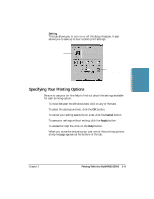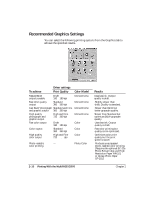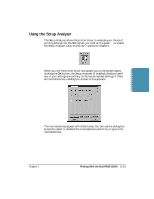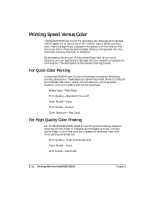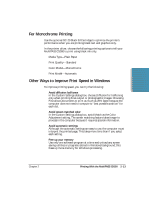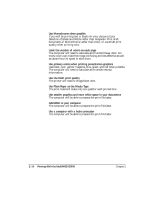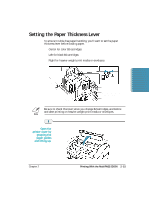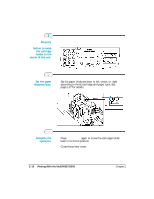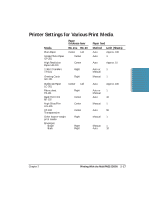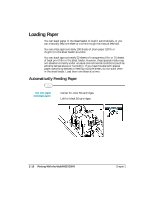Canon MultiPASS C5000 User Manual - Page 45
For Monochrome Printing, Other Ways to Improve Print Speed in Windows, Avoid diffusion halftones
 |
View all Canon MultiPASS C5000 manuals
Add to My Manuals
Save this manual to your list of manuals |
Page 45 highlights
Printing For Monochrome Printing Use the optional BC-20 Black BJ Cartridge to optimize the printer's performance when you are printing black text and graphics only. In the printer driver, choose the following printing options to tell your MultiPASS C5000 to print using black ink only. r Media Type-Plain Paper r Print Quality-Standard r Color Model-Monochrome r Print Model-Automatic Other Ways to Improve Print Speed in Windows To improve printing speed, you can try the following: r Avoid diffusion halftones In the Custom Settings dialog box, choose Diffusion for halftoning only when printing final output or photographic images. Choosing Fine allows documents to print as much as 20% faster because the computer does not need to compute to "best possible position" for each dot. r Avoid screen matched color In the Custom Settings dialog box, avoid Match as the Color Adjustment setting. The screen matching feature takes longer to process in the computer because it requires special information. r Avoid automatic settings Although the automatic settings are easy to use, the computer must interpret the printed page. This takes more time than if you select each setting. r Free up your memory Use only one software program at a time and unload any screen saving utilities or programs stored in Windows background; this frees up more memory for Windows processing. Chapter 2 Printing With the MultiPASS C5000 2-13