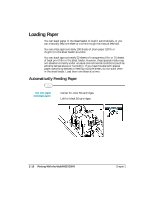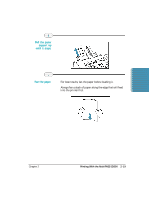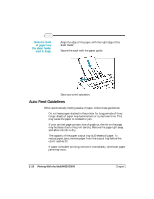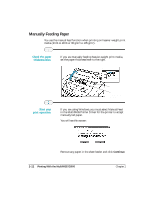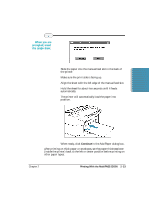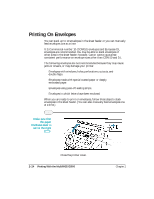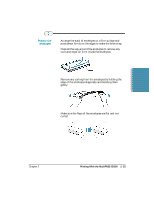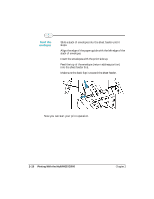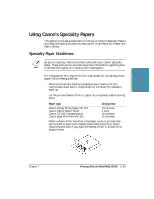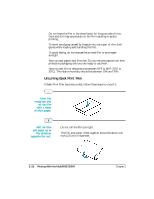Canon MultiPASS C5000 User Manual - Page 55
When you are, prompted, insert, the single sheet., Continue
 |
View all Canon MultiPASS C5000 manuals
Add to My Manuals
Save this manual to your list of manuals |
Page 55 highlights
When you are prompted, insert the single sheet. r Slide the paper into the manual feed slot in the back of the printer. r Make sure the print side is facing up. r Align the sheet with the left edge of the manual feed slot. r Hold the sheet for about two seconds until it feeds automatically. r The printer will automatically load the paper into position. Printing r When ready, click Continue in the Add Paper dialog box. After printing on thick paper or envelopes, set the paper thickness lever (inside the printer) back to the left or center position before printing on other paper types. Chapter 2 Printing With the MultiPASS C5000 2-23
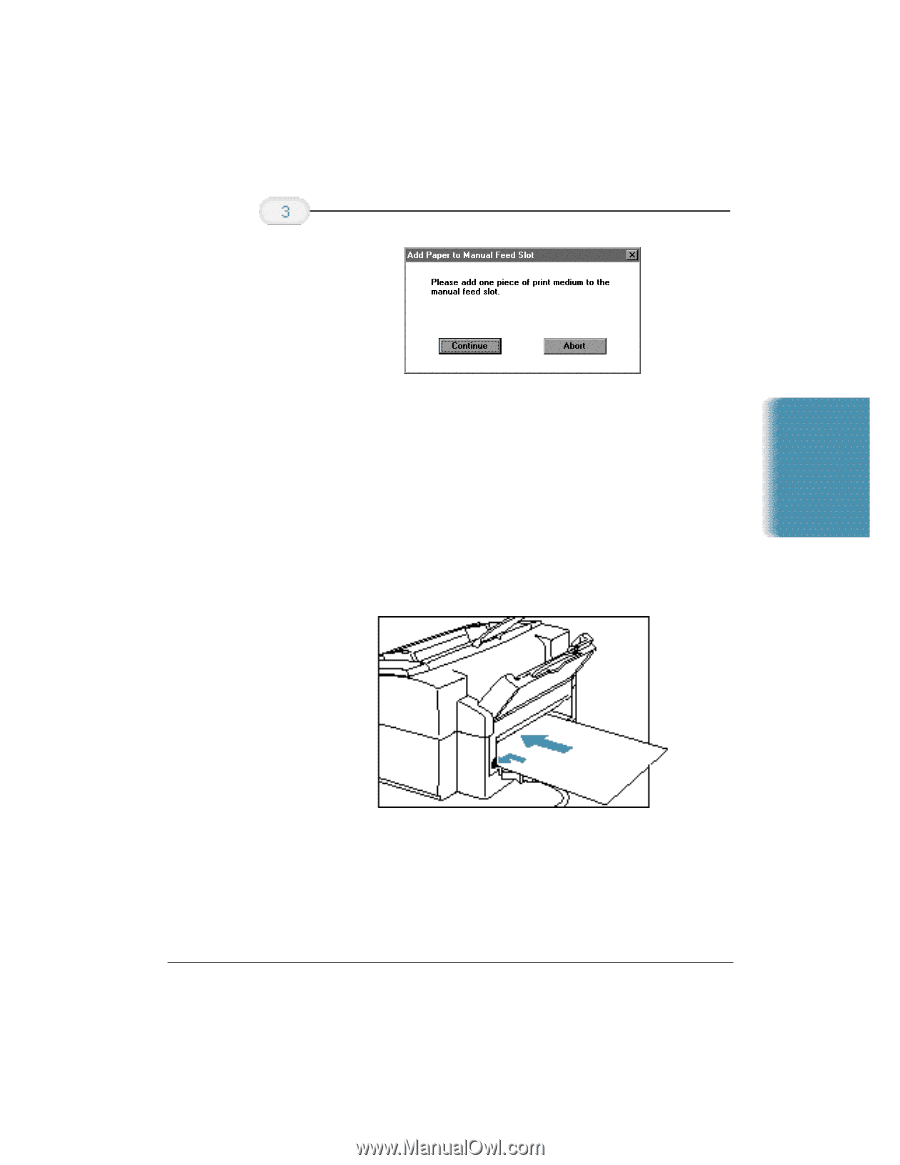
Printing
Chapter 2
Printing With the MultiPASS C5000
2-23
Slide the paper into the manual feed slot in the back of
the printer.
Make sure the print side is facing up.
Align the sheet with the left edge of the manual feed slot.
Hold the sheet for about two seconds until it feeds
automatically.
The printer will automatically load the paper into
position.
When ready, click
Continue
in the Add Paper dialog box.
After printing on thick paper or envelopes, set the paper thickness lever
(inside the printer) back to the left or center position before printing on
other paper types.
When you are
prompted, insert
the single sheet.