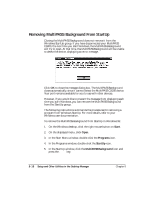Canon MultiPASS C5000 User Manual - Page 185
Closing the MultiPASS Background
 |
View all Canon MultiPASS C5000 manuals
Add to My Manuals
Save this manual to your list of manuals |
Page 185 highlights
Setup and Utilities Desktop Manager Closing the MultiPASS Background The MultiPASS Background is a utility that monitors and controls activity between your computer and your MultiPASS C5000, including: r Input and output (such as sent and received faxes) to and from the Desktop Manager r Output (print and PC fax activity) from Windows applications. When you installed the Desktop Manager, the MultiPASS Background was placed in the Windows StartUp group and is automatically opened when you open Windows. If you decide you need to disconnect the MultiPASS C5000 from the designated port and/or attach another device to the port, you should close the MultiPASS Background first. If you close the MultiPASS Background first, you avoid receiving error messages when the MultiPASS Background detects it can no longer communicate with the MultiPASS C5000. When you start the Desktop Manager again at a later time, the MultiPASS Background is automatically reopened if your MultiPASS C5000 has been reconnected to the port. You can also open the MultiPASS Background without opening the Desktop Manager. N If you are closing the MultiPASS Background, you may want to set the MultiPASS C5000 to print any received faxes. With the MultiPASS Background closed, received faxes cannot be moved to the Desktop Manager. Received faxes can also be stored in the MultiPASS C5000 memory. However, if the memory becomes full, the MultiPASS C5000 is unable to receive more faxes until you print the faxes stored in memory. To close the MultiPASS Background in Windows 95: 1. Close the MultiPASS Desktop Manager. 2. On the Windows taskbar, click the right mouse button on the MultiPASS Background button. In the displayed menu, click Close. Do not delete the MultiPASS Background icon from the Canon MultiPASS C5000 group. Chapter 8 Setup and Other Utilities in the Desktop Manager 8-17