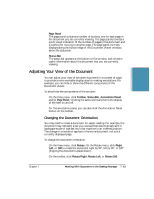Canon MultiPASS C5000 User Manual - Page 154
Annotating a Document
 |
View all Canon MultiPASS C5000 manuals
Add to My Manuals
Save this manual to your list of manuals |
Page 154 highlights
Documents in Desktop Manager Annotating a Document You can open a document to view its contents, and annotate it with notes, highlighting, stamps, or graphics (line/arrow, rectangle, circle). Although you can save the document with your annotations, any annotations you make are only added markings placed on the original document. The original contents of the document remain intact. If you choose to fax or print the modified document, you have the option not to include the annotations with the document. Following are some sample annotations you can add to your document. STICKY NOTE WHITEOUT STAMP HIGHLIGHT DRAWN GRAPHIC (CIRCLE AND ARROW) For example, if you insert a whiteout on your document (such as over a paragraph of text), the area is no longer visible. However, the paragraph is still part of your document. You can fax or print the document with or without the whiteout annotation. You can later remove the whiteout annotation from the document, restoring the hidden area. When you open a document for annotations, the document displays in the MultiPASS Document Viewer. You can open one document at a time. Chapter 7 Working With Documents in the Desktop Manager 7-11