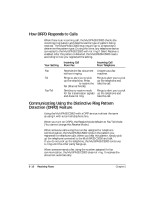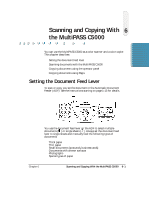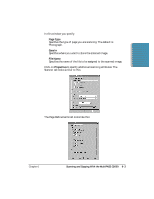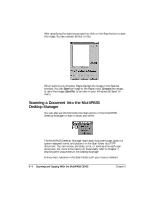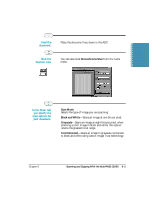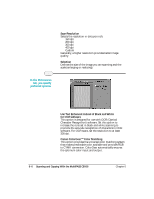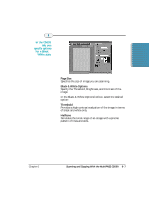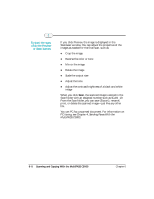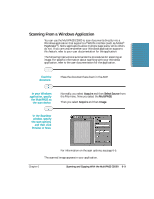Canon MultiPASS C5000 User Manual - Page 134
Monochrome Scan, Scan Mode, Black and White, Grayscale, Text Enhanced, In the Main tab
 |
View all Canon MultiPASS C5000 manuals
Add to My Manuals
Save this manual to your list of manuals |
Page 134 highlights
Scanning and Copying Feed the r Place the document face down in the ADF. document. Click the r You can also click Monochrome Scan from the Tools Scanner icon. menu. In the Main tab, you specify the scan options for your document. r Scan Mode Selects the type of image you are scanning: Black and White-Scans an image at one bit per pixel. Grayscale-Scans an image at eight bits per pixel; when scanning a color image in black and white, this option retains the greatest tonal range. Text Enhanced-Scans an image in grayscale, converted to black and white using Canon Image Trust technology. Chapter 6 Scanning and Copying With the MultiPASS C5000 6-5

Chapter 6
Scanning and Copying With the MultiPASS C5000
6-5
Place the document face down in the ADF.
You can also click
Monochrome Scan
from the Tools
menu.
Scan Mode
Selects the type of image you are scanning:
Black and White
—Scans an image at one bit per pixel.
Grayscale
—Scans an image at eight bits per pixel; when
scanning a color image in black and white, this option
retains the greatest tonal range.
Text Enhanced
—Scans an image in grayscale, converted
to black and white using Canon Image Trust technology.
In the Main tab,
you specify the
scan options for
your document.
Click the
Scanner icon.
Feed the
document.
Scanning and
Copying