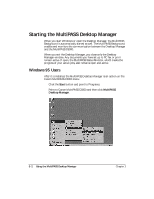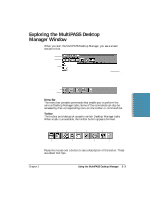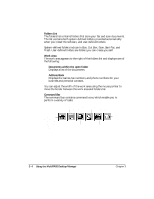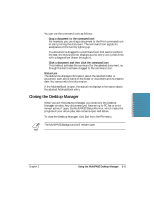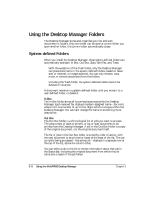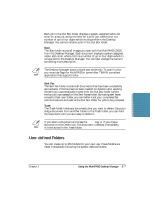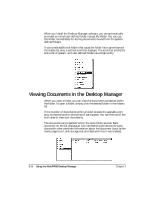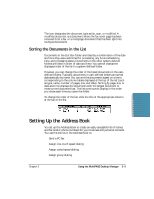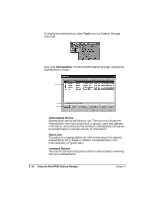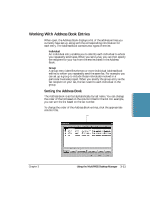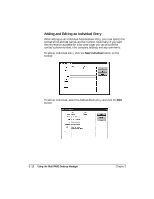Canon MultiPASS C5000 User Manual - Page 72
User-defined Folders, Sent Fax, Trash
 |
View all Canon MultiPASS C5000 manuals
Add to My Manuals
Save this manual to your list of manuals |
Page 72 highlights
Each job in the Out Box folder displays a system-assigned name: fax nnnn for a fax job, and print nnnn for a print job, where nnnn is a number of up to four digits which is unique within the Desktop Manager. You cannot rename a job in the Out Box folder. Scan The Scan folder stores all images you scan with the MultiPASS C5000 from the Desktop Manager. Each document displays a system-assigned name: scan nnnn, where nnnn is a number of up to four digits which is unique within the Desktop Manager. You can later change the name to something more descriptive. N The Desktop Manager scans in black and white only. To scan in color, you must use Pagis for MultiPASS or some other TWAIN-compliant application that supports color. Sent Fax The Sent Fax folder contains all documents that have been successfully sent as faxes. If the fax had not been marked for deletion after sending, the sent fax is automatically moved from the Out Box folder (where the fax job is processed) to the Sent Faxes folder. By having sent faxes moved to their own folder, you can better track your completed fax communications and reserve the Out Box folder for jobs to be processed. Trash The Trash folder holds any documents that you want to delete. Once you drag a document from anofther folder to the Trash folder, you can hold the document until you are ready to delete it. N If you select a document and press the Delete key, or if you drag a document to the Delete icon, the document is deleted immediately. It is not stored in the Trash folder. User-defined Folders You can create up to 255 folders for your own use. These folders are listed immediately following the system-defined folders. MultiPASS Desktop Manager Chapter 3 Using the MultiPASS Desktop Manager 3-7