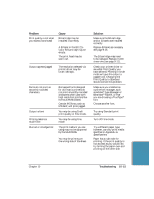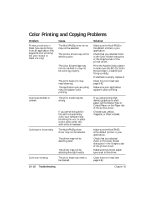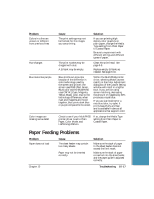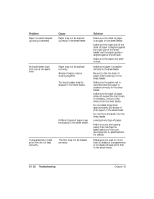Canon MultiPASS C5000 User Manual - Page 225
than Plain Paper. See Try selecting Coated Paper
 |
View all Canon MultiPASS C5000 manuals
Add to My Manuals
Save this manual to your list of manuals |
Page 225 highlights
Problem The printed output is not what you expected Printout does not match paper size The MultiPASS suspends print after every line is printed Cause Solution There may be a communication Make sure the computer problem between the MultiPASS and the application are and your computer. configured correctly for communicating with the MultiPASS. The interface cable may not be securely connected to the MultiPASS and the computer. Check the interface cable's connections. The interface cable may not be the correct type. Make sure you are using a bi-directional parallel interface cable that is less than 6 feet (2 m) long. You may not be using the correct printer driver. Make sure you have selected the MultiPASS printer in your application. You may not have the best media type selected. Try selecting Coated Paper for the Media Type rather than Plain Paper. See page 2-8. Previous software settings may not be cleared. Make sure the MultiPASS was cleared of the previous software settings before the print job started. See the application's documentation. Paper may not be loaded and aligned correctly in the sheet feeder. The application's page size and margin settings may be incorrect. The selected printer driver may be incorrect. Make sure the paper is loaded and aligned correctly. See page 2-18. Make sure the paper size and margin set in your application are correct for the paper in the sheet feeder. Make sure you select the MultiPASS printer in your application. The print head may have become too hot. If this happens, the MultiPASS may be slowing its print speed at the end of each line to protect the print head. Stop your print operation and wait several minutes to allow the unit to cool. Then start your operation again. Troubleshooting Chapter 10 Troubleshooting 10-13