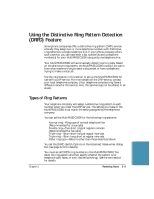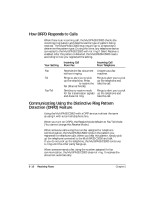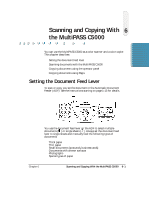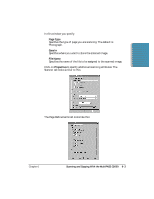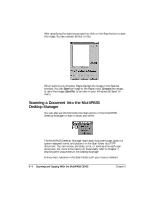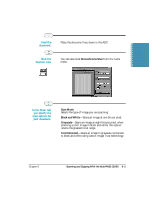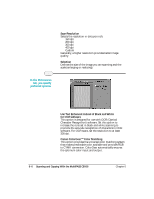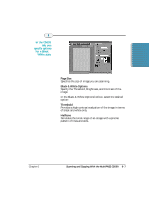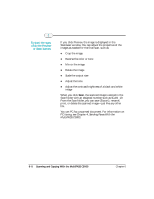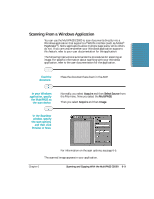Canon MultiPASS C5000 User Manual - Page 133
Scanning a Document Into the MultiPASS Desktop Manager, Discard, SendTo
 |
View all Canon MultiPASS C5000 manuals
Add to My Manuals
Save this manual to your list of manuals |
Page 133 highlights
After specifying the scanning properties, click on the Scan button to scan the image. You see a screen similar to this: When scanning is complete, Pagis displays the image in the Scanner window. You can Save the image in the Pagis Inbox, Discard the image, or send the image (SendTo) to an item in your Windows 95 Send To menu. Scanning a Document Into the MutliPASS Desktop Manager You can also use the Monochrome Scan option of the MultiPASS Desktop Manager to scan in black and white. The MultiPASS Desktop Manager scans each document page, gives it a system-assigned name, and places it in the Scan folder as a TIFF document. You can review, annotate, print, or send as a fax each scan document. For more information on these tasks, refer to Chapter 7, Working With Documents in the Desktop Manager. A document remains in the Scan folder until you move or delete it. 6-4 Scanning and Copying With the MultiPASS C5000 Chapter 6