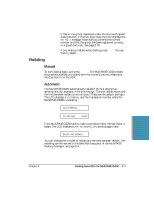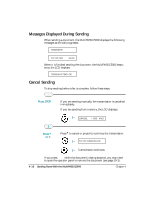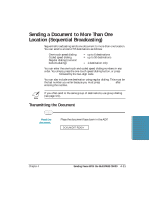Canon MultiPASS C5000 User Manual - Page 93
Sending a Document Using Group Dialing, Press START/COPY., Choose the, group you wish, send to.
 |
View all Canon MultiPASS C5000 manuals
Add to My Manuals
Save this manual to your list of manuals |
Page 93 highlights
Sending a Document Using Group Dialing If you frequently send plain paper faxes to the same group of people, you can use the MultiPASS Desktop Manager to assign a "group" of numbers to a speed dial code. See page 3-20. Feed the document. r Place the document face down in the ADF. DOCUMENT READY Choose the group you wish to send to. r Press the one-touch speed dialing button or press CODED DIAL and the code under which you registered the group. 02 CANON GROUP Press START/COPY. SCANNING P.001 r The MultiPASS C5000 starts scanning your document into memory five seconds after you select the group to which you will send the fax, even if you do not press START/COPY (ten seconds if you are sending to more than one group). r After scanning the document into memory, the MultiPASS C5000 automatically dials each number in the group. 4-6 Sending Faxes With the MultiPASS C5000 Chapter 4