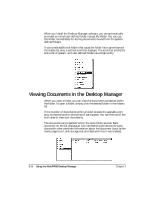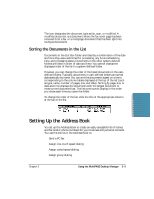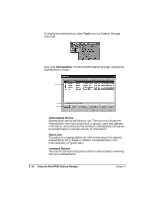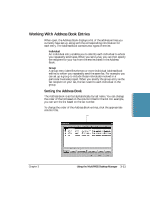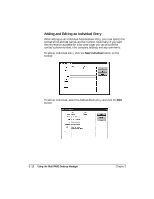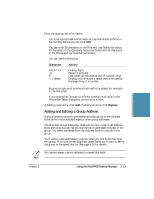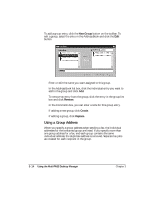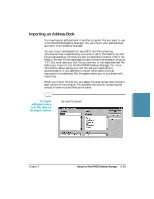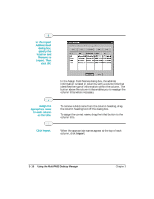Canon MultiPASS C5000 User Manual - Page 78
Adding and Editing a Group Address, Characters, Activity
 |
View all Canon MultiPASS C5000 manuals
Add to My Manuals
Save this manual to your list of manuals |
Page 78 highlights
MultiPASS Desktop Manager Enter the appropriate information. r You must type at least a First Name or Last Name and a Phone or Fax number before you can click Add. r You can enter 20 characters in the First and Last Name text boxes, 40 characters in the Company Name text boxes, and 32 characters in the Phone and Fax Number text boxes. r You can use the following: Characters Activity 0 to 9 * # + ,p P - ( ) Space Dialing digits Pause (2 seconds) Last pause (10 seconds, at end of number only) Display-only characters; space cannot be used at the beginning of a number r Be sure to include all numbers that need to be dialed, for example, 1-714-555-2222. r If you entered an Outside Line Prefix number (such as 9) in the Phone/Fax Setup dialog box, do not enter it here. If adding a new entry, click Add. If editing an entry, click Replace. Adding and Editing a Group Address A group address contains addresses previously set up in the Address Book, either individual addresses or other group addresses. The New Fax Group dialog box displays two lists-a list of all Address Book entries previously set up, and the list of addresses included in the group. You select addresses from the Address Book to include in the group. You'll want to add addresses to a group when you will be PC faxing to this group. If you will be sending plain paper faxes, you'll want to set up the group in the speed dial list. See page 3-20 for details. N You cannot assign a group address to a speed dial code. Chapter 3 Using the MultiPASS Desktop Manager 3-13