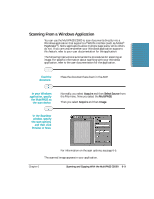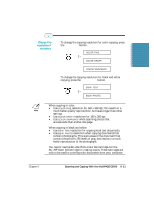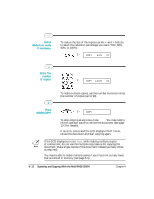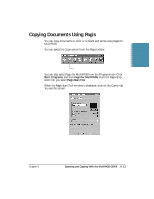Canon MultiPASS C5000 User Manual - Page 143
Reduce/Enlarge, Enhance Text and Pictures, Collate Copies, Color Copy, Print Copy
 |
View all Canon MultiPASS C5000 manuals
Add to My Manuals
Save this manual to your list of manuals |
Page 143 highlights
You can specify these options: r Reduce/Enlarge Specifies a reduction or enlargement of the original image. r Enhance Text and Pictures Uses page segmentation on the scanned original to optimize the text and picture quality in the copies. r Collate Copies Collates copies when copying multiple pages. r Color Copy Selects a color copy. If not checked, copy is black and white. After specifying the copier properties, click on the Copy button to scan the image. You see a screen similar to this: Pagis displays the image in the Copier window. Click the Print Copy button to print the scanned image. 6-14 Scanning and Copying With the MultiPASS C5000 Chapter 6

6-14
Scanning and Copying With the MultiPASS C5000
Chapter 6
You can specify these options:
Reduce/Enlarge
Specifies a reduction or enlargement of the original image.
Enhance Text and Pictures
Uses page segmentation on the scanned original to optimize the text
and picture quality in the copies.
Collate Copies
Collates copies when copying multiple pages.
Color Copy
Selects a color copy. If not checked, copy is black and white.
After specifying the copier properties, click on the
Copy
button to scan
the image. You see a screen similar to this:
Pagis displays the image in the Copier window. Click the
Print Copy
button to print the scanned image.