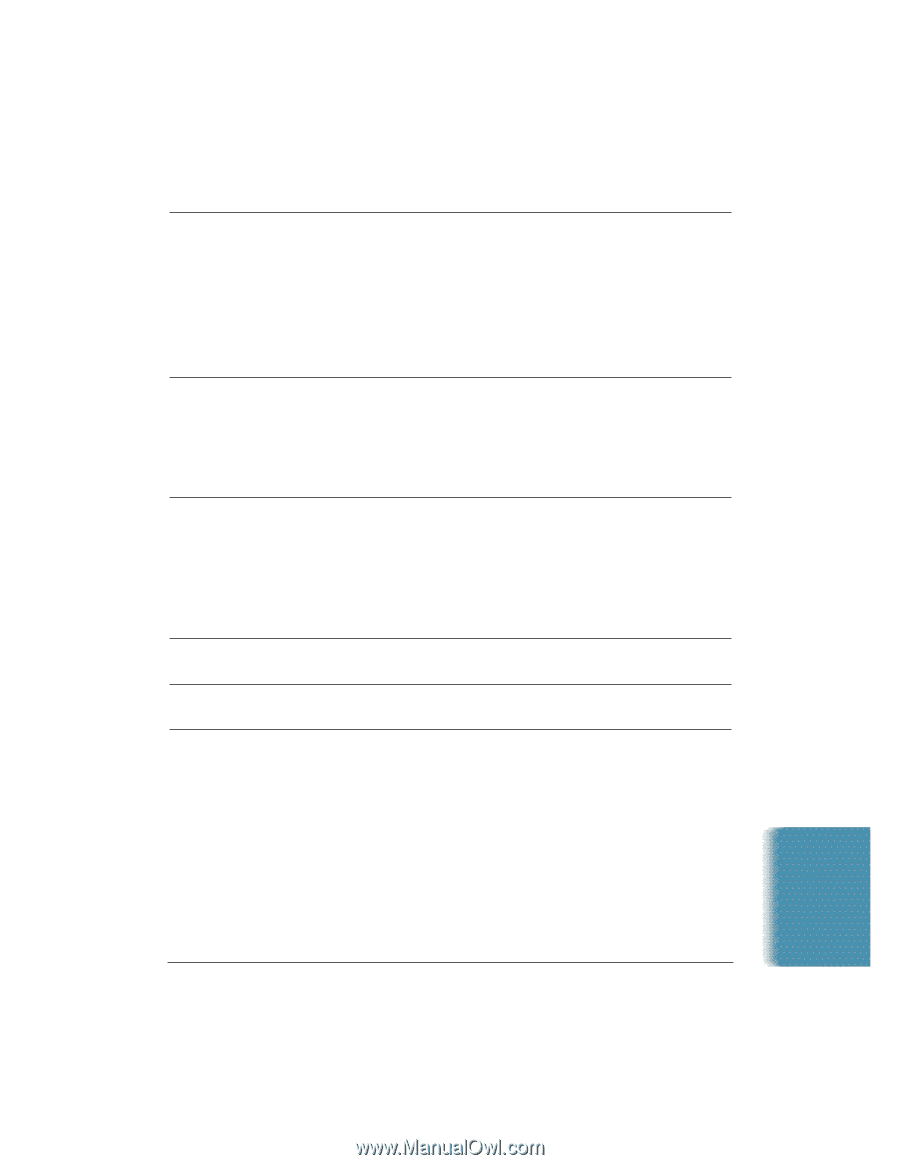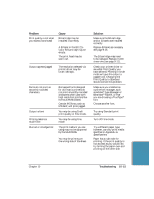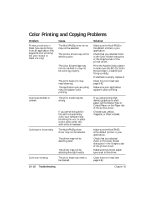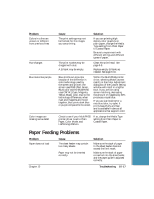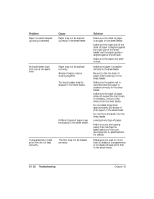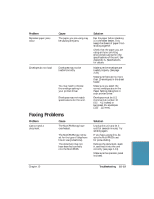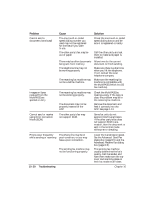Canon MultiPASS C5000 User Manual - Page 227
Color BJ Cartridge may be, Print Quality to Standard
 |
View all Canon MultiPASS C5000 manuals
Add to My Manuals
Save this manual to your list of manuals |
Page 227 highlights
Problem Print quality is not what you expect (continued) Cause BJ cartridge may be installed incorrectly. A BJ tank in the BC-21e Color BJ Cartridge may be empty. The print head may be worn out. Output appears jagged The resolution selected via printer driver may be Draft (180 dpi). Fonts do not print as smoothly rounded characters Output is faint Printing takes too much time Blurred or smudged ink Bitmapped fonts designed for dot matrix printers do not print smoothly rounded characters when used with high resolution printers like the MultiPASS C5000. Certain MS fonts, such as MS Serif, will print jagged. You may be using Draft print quality or Fine mode. You may be using Fine mode. The print medium you are using may not be supported by the MultiPASS. You may be printing on the wrong side of the sheet. Solution Make sure the BJ cartridge and/or BJ tanks are installed correctly. Replace BJ tanks as necessary. See page 9-16. The BJ cartridge may need to be replaced. Replace it with a new one (see page 9-11). Check your printer driver to see what Print Quality you have selected. Printing in Draft mode will give the output a jagged look. Changing the Print Quality to Standard should correct this problem. Make sure you installed an outline font manager, such as Adobe® Type Manager or Bitstream® Facelift, or that you are choosing a TrueType® font. Choose another font. Try using Standard print quality. Turn off Fine mode. Try a different paper type; however, use only print media specified in Appendix A, Specifications. Paper has a right side for printing. If the print quality is not as clear as you would like, try turning the paper over and printing on the other side. Troubleshooting Chapter 10 Troubleshooting 10-15