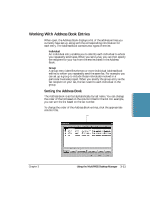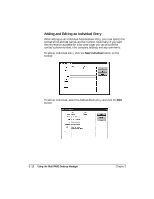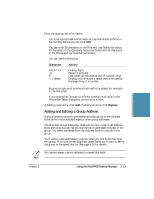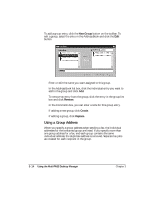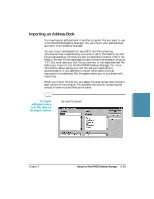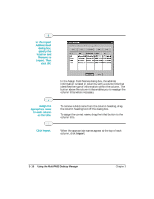Canon MultiPASS C5000 User Manual - Page 81
In the Import, Address Book
 |
View all Canon MultiPASS C5000 manuals
Add to My Manuals
Save this manual to your list of manuals |
Page 81 highlights
In the Import Address Book dialog box, specify the location and filename to import. Then click OK. r In the Assign Field Names dialog box, the address information is listed in columns, with a column title that identifies the type of information within the column. The button above the column titles enables you to reassign the column titles where necessary. Assign the appropriate name to each column as the title. r To remove a field name from the column heading, drag the column heading text off the dialog box. r To assign the correct name, drag the titled button to the column title. Click Import. r When the appropriate names appear at the top of each column, click Import. 3-16 Using the MultiPASS Desktop Manager Chapter 3

3-16
Using the MultiPASS Desktop Manager
Chapter 3
In the Assign Field Names dialog box, the address
information is listed in columns, with a column title that
identifies the type of information within the column. The
button above the column titles enables you to reassign the
column titles where necessary.
To remove a field name from the column heading, drag
the column heading text off the dialog box.
To assign the correct name, drag the titled button to the
column title.
When the appropriate names appear at the top of each
column, click
Import
.
Click Import.
Assign the
appropriate name
to each column
as the title.
In the Import
Address Book
dialog box,
specify the
location and
filename to
import. Then
click OK.