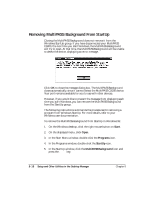Canon MultiPASS C5000 User Manual - Page 186
Removing MultiPASS Background From StartUp, Start, Programs, MultiPASS Background
 |
View all Canon MultiPASS C5000 manuals
Add to My Manuals
Save this manual to your list of manuals |
Page 186 highlights
Removing MultiPASS Background From StartUp Closing the MultiPASS Background does not remove it from the Windows StartUp group. If you have disconnected your MultiPASS C5000, the next time you start Windows, the MultiPASS Background will try to open. At that time, the MultiPASS Background will be unable to detect the device, displaying an error message. Click OK to close the message dialog box. The MultiPASS Background closes automatically, since it cannot detect the MultiPASS C5000 device. Your port remains available for you to use with other devices. However, if you would like to prevent the message from displaying each time you start Windows, you can remove the MultiPASS Background from the StartUp group. The following instructions summarize the procedures for removing a program from Windows StartUp. For more details, refer to your Windows user documentation. To remove the MultiPASS Background from StartUp in Windows 95: 1. On the Windows desktop, click the right mouse button on Start. 2. On the displayed menu, click Open. 3. In the Start Menu window, double-click the Programs icon. 4. In the Programs window, double-click the StartUp icon. 5. In the StartUp window, click the MultiPASS Background icon and press the Delete key. 8-18 Setup and Other Utilities in the Desktop Manager Chapter 8