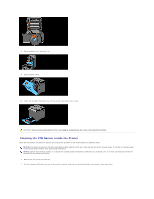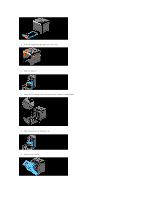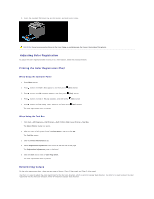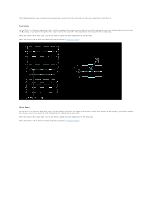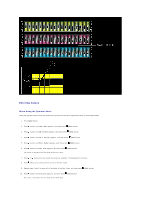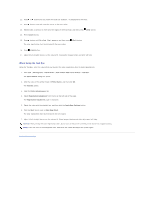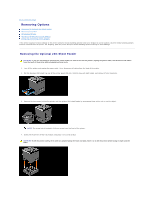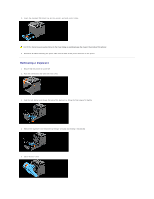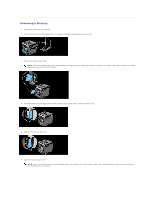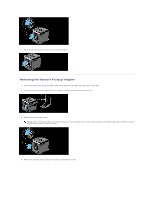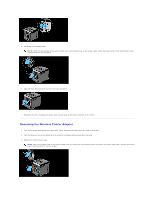Dell 2130 Color Laser User Guide - Page 115
When Using the Tool Box
 |
View all Dell 2130 Color Laser manuals
Add to My Manuals
Save this manual to your list of manuals |
Page 115 highlights
11. Press or button until you reach the value (for example, +3) displayed on the chart. 12. Press button once and move the cursor to the next value. 13. Repeat steps 11 and 12 to enter all of the digits of the Slow Scan, and then press (Set) button. 14. Press Cancel button. 15. Press button until ColorRegi Chart appears, and then press (Set) button. The color registration chart is printed with the new values. 16. Press (Set) button. 17. Adjust till all straight lines are at the value of 0. Viewing the images before and after will help. When Using the Tool Box Using the Tool Box, enter the values that you found in the color registration chart to make adjustments. 1. Click start® All Programs® Dell Printers® Dell 2130cn Color Laser Printer® Tool Box. The Select Printer dialog box opens. 2. Click the name of this printer listed in Printer Name, and then click OK. The Tool Box opens. 3. Click the Printer Maintenance tab. 4. Select Registration Adjustment from the list at the left side of the page. The Registration Adjustment page is displayed. 5. Select the value with the straight line, and then click the Apply New Settings button. 6. Click the Start button next to Color Regi Chart. The color registration chart is printed with the new values. 7. Adjust till all straight lines are at the value of 0. Show image of before and after adjustment will help. NOTICE: After printing the color registration chart, do not turn off the printer until the printer motor has stopped running. NOTE: If 0 is not next to the straightest lines, determine the values and adjust the printer again. Back to Contents Page