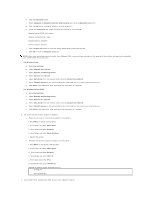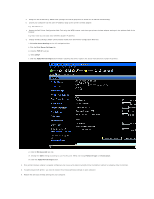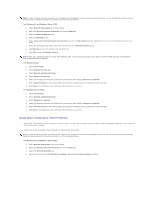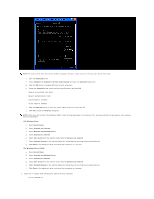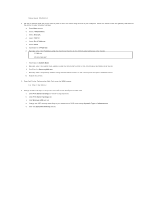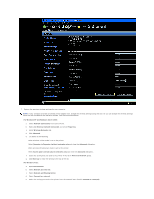Dell 2130 Color Laser User Guide - Page 203
Wireless Networks
 |
View all Dell 2130 Color Laser manuals
Add to My Manuals
Save this manual to your list of manuals |
Page 203 highlights
7. Restore the previous wireless settings for your computer. NOTE: If your computer provides a wireless printer adapter tool, change the wireless settings using this tool. Or you can change the wireless settings using the tool provided by the operating system. See the instructions below. For Windows XP and Windows Server 2003: a. Select Network Connections from Control Panel. b. Right-click Wireless Network Connection and select Properties. c. Select Wireless Networks tab. d. Click Advanced. e. Do either of the following: When wireless ad-hoc mode is set to the printer: Select Computer to Computer (ad hoc) networks only and close the Advanced dialog box. When wireless infrastructure mode is set to the printer: Select Access point (Infrastructure) networks only and close the Advanced dialog box. f. Select the setting that you send to the printer in the list in Preferred Network group. g. Click Move up to move the setting to the top of the list. For Windows Vista: a. Open Control Panel. b. Select Network and Internet. c. Select Network and Sharing Center. d. Select Connect to a network. e. Select the setting you send to the printer from the network items listed in Connect to a network.