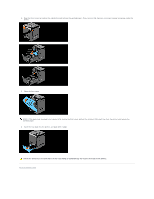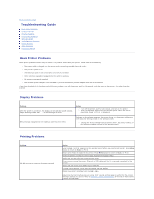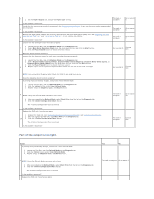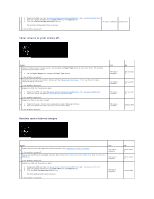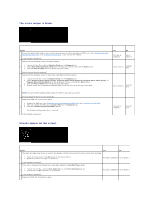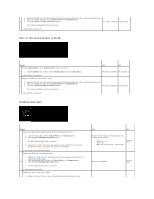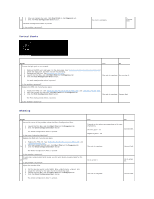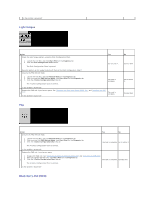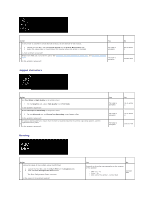Dell 2130 Color Laser User Guide - Page 80
The entire output is blank., Streaks appear on the output.
 |
View all Dell 2130 Color Laser manuals
Add to My Manuals
Save this manual to your list of manuals |
Page 80 highlights
The entire output is blank. Action Ensure that eight yellow ribbons are correctly removed from the Print Head Device (PHD) unit. See "Replacing the Print Head Device (PHD) Unit" and "Installing the PHD Unit". If not, remove the ribbons. 1 Is the problem recovered? Ensure that the developer motor functions properly. 1. Launch the Tool Box, and click Machine Check on the Diagnosis tab. 2 2. Select Main Motor Operation Check from the drop-down list box and click the Start button. 3. Click the Play of Sound button to check the motor sound. Does the motor function properly? Ensure that the dispense motor for each toner cartridge functions properly. 1. Launch the Tool Box, and click Machine Check on the Diagnosis tab. 2. Select Dispense Motor Check (Yellow), Dispense Motor Check (Magenta), Dispense Motor Check (Cyan), or Dispense Motor Check (Black) from the drop-down list box, and click the Start button. 3. Click the Play of Sound button to check the motor sound. 3 4. Repeat step 2 and 3 to perform Dispense Motor Check for the rest of the toner cartridges. Yes The task is complete. No Go to action 2. Contact Go to action 3. Dell. Contact Go to action 4. Dell. NOTE: You can perform Dispense Motor Check for CMYK in any order you desire. Does the dispense motor function properly? Replace the PHD unit if you have a spare. 1. Replace the PHD unit. See "Replacing the Print Head Device (PHD) Unit" and "Installing the PHD Unit". 2. After you replace the PHD unit, click Chart Print on the Diagnosis tab. 4 3. Click the 4 Colors Configuration Chart button. The 4 Colors Configuration Chart is printed. Is the problem recovered? The task is complete. Contact Dell. Streaks appear on the output. Action Yes No The toner cartridges may be low or need to be replaced. Confirm the amount of toner in each toner cartridge. 1. Check the toner level in the Status tab in the Status Monitor. 1 2. Replace the toner cartridges as necessary. The task is complete. Go to action 2. Is the problem recovered? If the user is using non-Dell brand toner cartridges, disable the Non-Dell Toner option. 1. Launch the Tool Box, and click Non-Dell Toner on the Printer Maintenance tab. 2 2. Ensure that the On check box is not selected. The task is complete. Go to action 3. Is the problem recovered? Replace the PHD unit if you have a spare.