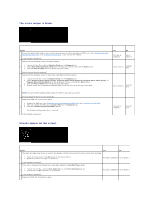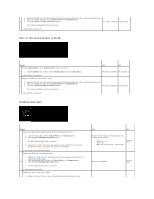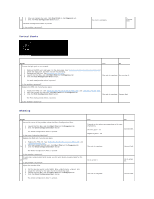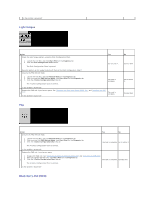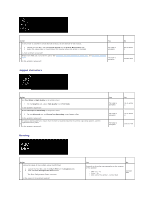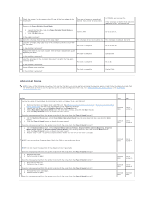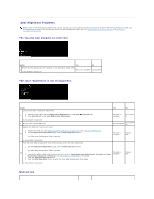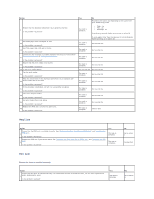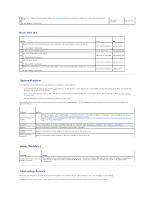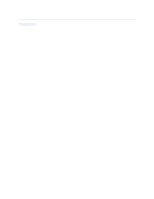Dell 2130 Color Laser User Guide - Page 85
Auger mark, Creased/stained paper
 |
View all Dell 2130 Color Laser manuals
Add to My Manuals
Save this manual to your list of manuals |
Page 85 highlights
Replace the PHD unit if you have a spare. 1. Replace the PHD unit. See "Replacing the Print Head Device (PHD) Unit" and "Installing the PHD Unit". 2. After you replace the PHD unit, click Chart Print on the Diagnosis tab. 2a 3. Click the Pitch Configuration Chart button. The task is complete. The Pitch Configuration Chart is printed. Is the problem recovered? Replace the fuser if you have a spare. 1. Replace the fuser. See the fuser replacement guide, Replacing the Fuser. 2. After you replace the fuser, click Chart Print on the Diagnosis tab. 2b 3. Click the Pitch Configuration Chart button. The Pitch Configuration Chart is printed. The task is complete. Is the problem recovered? Auger mark Contact Dell. Contact Dell. Action Locate the cause of the problem using the Pitch Configuration Chart. Yes 1. Launch the Tool Box, and click Chart Print on the Diagnosis tab. 2. Click the Pitch Configuration Chart button. 1 The Pitch Configuration Chart is printed. Go to action 2. Does the output match with the pattern for auger mark? Execute the Developer Stir Mode. 1. Launch the Tool Box, and click Developer Stir Mode on the Diagnosis tab. 2. Click the Start button. 3. After you execute the Developer Stir Mode, click Chart Print on the Diagnosis tab. 2 4. Click the Pitch Configuration Chart button. The Pitch Configuration Chart is printed. The task is complete. Is the problem recovered? Replace the PHD unit if you have a spare. See "Replacing the Print Head Device (PHD) Unit" and "Installing the PHD Unit". 3 Is the problem recovered? The task is complete. No Contact Dell. Go to action 3. Contact Dell. Creased/stained paper Action Yes Verify that the correct print media is being used. See "Supported Paper Sizes". If not, use the print media recommended for the printer. 1 The task is complete. Is the problem recovered? No If printing on an envelope, go to action 2a. If printing on print media other than envelopes, go to action 2b. If the envelope is 220 mm or longer (C5