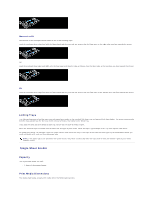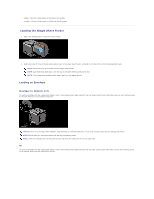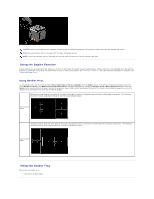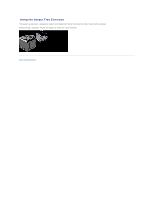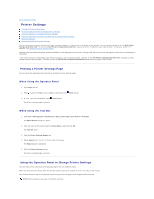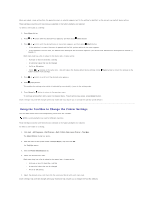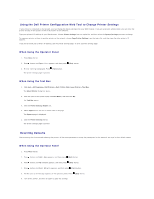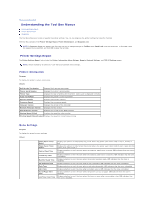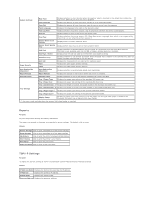Dell 2130 Color Laser User Guide - Page 16
Using the Tool Box to Change the Printer Settings
 |
View all Dell 2130 Color Laser manuals
Add to My Manuals
Save this manual to your list of manuals |
Page 16 highlights
When you select a new setting from the operator panel, an asterisk appears next to the setting to identify it as the current user default menu setting. These settings are active until new ones are selected or the factory defaults are restored. To select a new value as a setting: 1. Press Menu button. 2. Press or button until the desired menu appears, and then press (Set) button. 3. Press or button until the desired menu or menu item appears, and then press (Set) button. l If the selection is a menu, the menu is opened and the first system setting in the menu appears. l If the selection is a menu item, the default menu setting for the menu item appears. (The current user default menu setting has an asterisk (*) beside it.) Each menu item has a list of values for the menu item. A value can be: l A phrase or word to describe a setting l A numerical value that can be changed l An On or Off setting l Press or buttons at the same time. This will restore the factory default menu settings. Press (Set) button to return the settings to the factory default menu settings. 4. Press or button to scroll until the desired value appears. 5. Press (Set) button. This enables the setting value, which is indicated by an asterisk (*) next to the setting value. 6. Press Cancel or button to return to the previous menu. To continue setting other items, select the desired menu. To quit setting new values, press Cancel button. Driver settings may override changes previously made and may require you to change the operator panel defaults. Using the Tool Box to Change the Printer Settings You can select menu items and corresponding values from the Tool Box. NOTE: Factory defaults may vary for different countries. These settings are active until new ones are selected or the factory defaults are restored. To select a new value as a setting: 1. Click start® All Programs® Dell Printers® Dell 2130cn Color Laser Printer® Tool Box. The Select Printer dialog box opens. 2. Click the name of this printer listed in Printer Name, and then click OK. The Tool Box opens. 3. Click the Printer Maintenance tab. 4. Select the desired menu item. Each menu item has a list of values for the menu item. A value can be: l A phrase or word to describe a setting l A numerical value that can be changed l An On or Off setting 5. Select the desired value, and then click the associated button with each menu item. Driver settings may override changes previously made and may require you to change the Tool Box defaults.