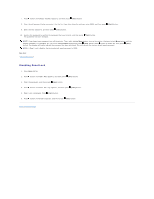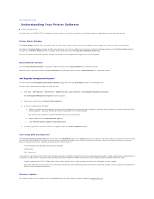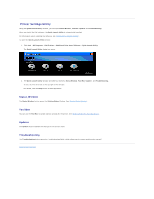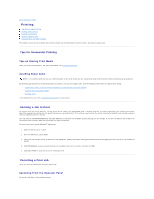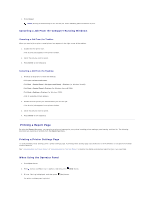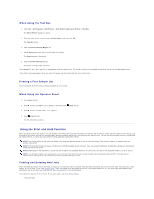Dell 2130 Color Laser User Guide - Page 50
Using the Print and Hold Function
 |
View all Dell 2130 Color Laser manuals
Add to My Manuals
Save this manual to your list of manuals |
Page 50 highlights
When Using the Tool Box 1. Click start® All Programs® Dell Printers® Dell 2130cn Color Laser Printer® Tool Box. The Select Printer dialog box opens. 2. Click the name of this printer listed in Printer Name, and then click OK. The Tool Box opens. 3. Click the Printer Settings Report tab. 4. Select Reports from the list at the left side of the page. The Reports page is displayed. 5. Click the Printer Settings button. The printer settings page is printed. The message Printer Settings Printing appears while the page prints. The printer returns to the standby mode after the printer settings page prints. If any other message appears when you print this page, see the online Help for more information. Printing a Font Sample List To print samples of all the fonts currently available for your printer: When Using the Operator Panel 1. Press Menu button. 2. Press button until Report/List appears, and then press (Set) button. 3. Press button until PCL Fonts List appears. 4. Press (Set) button. The PCL fonts list is printed. Using the Print and Hold Function When you send a job to the printer, you can specify in the driver that you want the printer to hold the job in memory. When you are ready to print the job, you must go to the printer and use the operator panel menus to identify which job in the memory you want to print. You can use this function to print a confidential job (Secure Print), or verify one copy before printing additional copies (Proof Print). NOTE: The printer holds the job until you delete it by using the operator panel or you turn off the printer. The data on memory is cleared when the printer is turned off. NOTE: Print and Hold functions require a minimum of 768 MB available printer memory. Also, you need to configure the RAM disk settings on the operator panel and the printer driver. NOTE: Depending on the documents, its job may be too big for the available memory. If a print job is too big for the available memory, an error occurs. NOTE: If a document name is not assigned to your print job in the printer driver, the job's name will be identified using the PC's time and date of submission to distinguish it from other jobs you have stored under your name. Printing and Deleting Held Jobs Once held jobs are stored in print memory, you can use the operator panel to specify what you want to do with one or more of the jobs. You can select either Secure Print or Proof Print from "Stored Print". Then, you select your user name from a list. If you select Secure Print, you must type the password you specified in the driver when you sent the job. See "Secure Print" for more information. From either the Secure Print or Proof Print menu items, you have three choices: l Print and Save