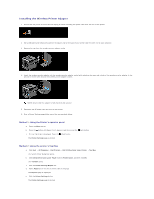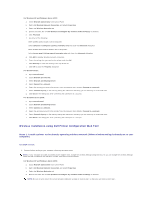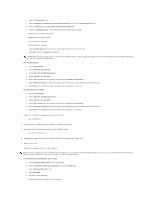Dell 2130 Color Laser User Guide - Page 180
Installing the Wireless Printer Adapter
 |
View all Dell 2130 Color Laser manuals
Add to My Manuals
Save this manual to your list of manuals |
Page 180 highlights
Installing the Wireless Printer Adapter 1. Ensure that the printer is turned off and unplug all cables including the power cable from the rear of the printer. 2. Use a USB cable and temporarily connect the square end to the back of your printer and the other end to your computer. 3. Remove the cap from the wireless printer adapter socket. 4. Insert the wireless printer adapter into the wireless printer adapter socket with adjusting two pins and a hook of the wireless printer adapter to the position of three holes around the wireless printer adapter socket. NOTE: Ensure that the adapter is fully inserted and secured. 5. Reconnect the AC power cord and turn on the printer. 6. Print a Printer Settings page follow one of the two methods below. Method 1: Using the Printer's operator panel a. Press the Menu button b. Press the button until Report/List appears, and then press the (Set) button c. Printer Settings is displayed. Press the (Set) button The Printer Settings page is printed. Method 2: Using the printer's Tool Box a. Click start ® All Programs ® Dell Printers ® Dell 2130cn Color Laser Printer ® Tool Box. The Select Printer dialog box opens. b. Click Dell 2130cn Color Laser PCL 6 listed in Printer Name, and then click OK. The Tool Box opens. c. Click the Printer Settings Report tab. d. Select Reports from the list at the left side of the page. The Reports page is displayed. e. Click the Printer Settings button. The Printer Settings page is printed