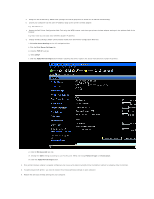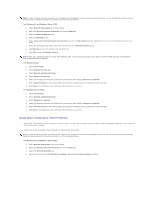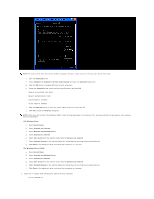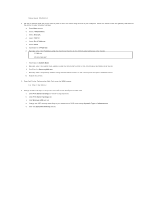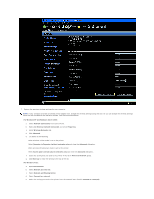Dell 2130 Color Laser User Guide - Page 204
Enable Network Discovery and File Sharing for all Public Networks
 |
View all Dell 2130 Color Laser manuals
Add to My Manuals
Save this manual to your list of manuals |
Page 204 highlights
f. Select Connect Anyway in the warning dialog box indication indicating you are entering an unsecured area. g. Click Close in the dialog box after confirming the connection is a success. For Windows Server 2008: a. Open Control Panel. b. Select Network and Sharing Center. c. Select Connect to a network. d. Select the setting you send to the printer from the network items listed in Connect to a network. e. Select Connect Anyway in the warning dialog box indication indicating you are entering an unsecured area. f. Click Close in the dialog box after confirming the connection is a success. 8. Click OK to close the Property dialog box. NOTE: When your operating system is earlier than Windows 2000, create settings according to the manual of the wireless settings tool provided by your wireless device manufacturer. Enable Network Discovery and File Sharing for all Public Networks You can skip "Disable User Account Control" for this procedure. NOTE: This step is required when you use Windows Vista, Windows Server 2008, or Windows Server 2008 64-bit Edition for the server computer. 1. Click Start® Network. 2. Click Network discovery and file sharing are turned off. Network computers and devices are not visible. Click to change. 3. Click Turn on network discovery and file sharing. 4. Click Yes, turn on network discovery and file sharing for all public networks. Back to Contents Page