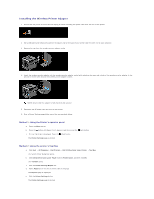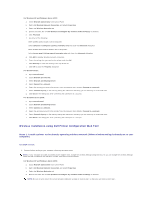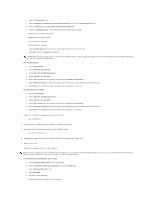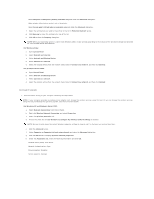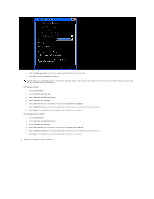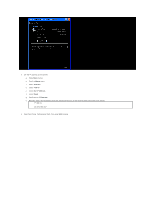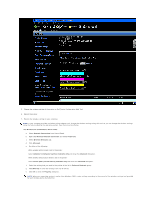Dell 2130 Color Laser User Guide - Page 184
Wireless Installation using Dell Printer Configuration Web Tool
 |
View all Dell 2130 Color Laser manuals
Add to My Manuals
Save this manual to your list of manuals |
Page 184 highlights
For Windows XP and Windows Server 2003: a. Select Network Connections from Control Panel. b. Right-click Wireless Network Connection and select Properties. c. Select the Wireless Networks tab. d. Ensure the check box for Use Windows to configure my wireless network settings is checked. e. Click Advanced. f. Do either of the following: When wireless ad-hoc mode is set to the printer: Select Computer to Computer (ad hoc) networks only and close the Advanced dialog box. When wireless infrastructure mode is set to the printer: Select Access point (Infrastructure) networks only and close the Advanced dialog box. g. Click Add to display Wireless network properties. h. Enter the setting that you send to the printer and click OK. i. Click Move up to move the setting to the top of the list. j. Click OK to close the Property dialog box. For Windows Vista: a. Open Control Panel. b. Select Network and Internet. c. Select Network and Sharing Center. d. Select Connect to a network. e. Select the setting you send to the printer from the network items listed in Connect to a network. f. Select Connect Anyway in the warning dialog box indication indicating you are entering an unsecured area. g. Click Close in the dialog box after confirming the connection is a success. For Windows Server 2008: a. Open Control Panel. b. Select Network and Sharing Center. c. Select Connect to a network. d. Select the setting you send to the printer from the network items listed in Connect to a network. e. Select Connect Anyway in the warning dialog box indication indicating you are entering an unsecured area. f. Click Close in the dialog box after confirming the connection is a success. Wireless Installation using Dell Printer Configuration Web Tool Scene 1. Install a printer to the already-operating wireless network (When wireless setting is already set to your computer) For DHCP network: 1. Create wireless setting of your computer following the steps below. NOTE: If your computer provides a wireless printer adapter tool, change the wireless settings using this tool. Or you can change the wireless settings using the tool provided by the operating system. See the instructions below. For Windows XP and Windows Server 2003: a. Select Network Connections from Control Panel. b. Right-click Wireless Network Connection and select Properties. c. Select the Wireless Networks tab. d. Ensure the check box for Use Windows to configure my wireless network settings is checked. NOTE: Be sure to write down the current wireless computer settings in steps d and f so that you can restore them later.