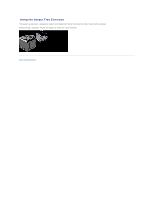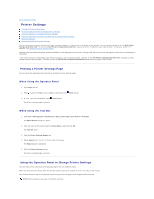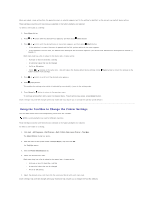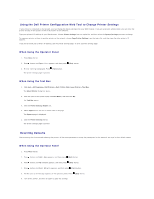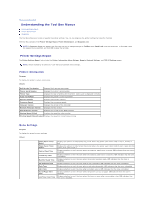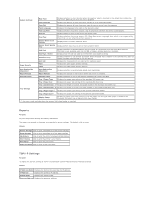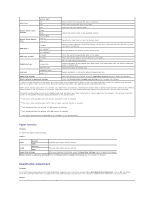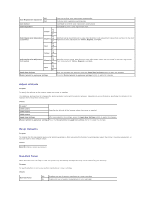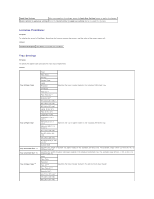Dell 2130 Color Laser User Guide - Page 19
Understanding the Tool Box Menus
 |
View all Dell 2130 Color Laser manuals
Add to My Manuals
Save this manual to your list of manuals |
Page 19 highlights
Back to Contents Page Understanding the Tool Box Menus Printer Settings Report Printer Maintenance Diagnosis The Tool Box allows you to view or specify the printer settings. You can also diagnose the printer settings by using the Tool Box. The Tool Box consists of the Printer Settings Report, Printer Maintenance, and Diagnosis tabs. NOTE: A Password dialog box appears the first time you try to change settings on ToolBox when Panel Lock is set on the printer. In this case, input the password you specified, and click OK to apply the settings. Printer Settings Report The Printer Settings Report tab includes the Printer Information, Menu Settings, Reports, Network Settings, and TCP/IP Settings pages. NOTE: Values marked by an asterisk (*) are the factory default menu settings. Printer Information Purpose: To display the printer's system information. Values: Dell Service Tag Number Displays Dell's service tag number. Printer Serial Number Displays the printer's serial number. Printer Type Displays the type of printing for the printer. Color Laser is displayed normally. Asset Tag Number Displays the printer's asset tag number. Memory Capacity Displays the memory capacity. Processor Speed Displays the processing speed. Firmware Version Displays the version of the controller. Network Firmware Version Displays the NIC version. MCU Firmware Version Displays the version of the MCU firmware. Printing Speed (Color) Displays the speed for color printing. Printing Speed (Monochrome) Displays the speed for monochrome printing. Menu Settings Purpose: To display the printer's menu settings. Values: Power Saver Timer Mode 1 Power Saver Timer Mode 2 Control Panel Tone Invalid Key Tone Machine Ready Tone Job Complete Tone Fault Tone Alert Tone Out of Paper Alert Tone Low Toner Alert Tone Displays the amount of time before the printer enters the power saver timer mode 1 after it finishes a job. Displays the amount of time before the printer enters the power saver timer mode 2 after it goes into the power saver timer mode 1. Displays whether to emit the tone when the operator panel input is correct. Off indicates that the tone is disabled. Displays whether to emit the tone when the operator panel input is incorrect. Off indicates that the tone is disabled. Displays whether to emit the tone when the printer becomes ready. Off indicates that the tone is disabled. Displays whether to emit the tone when a job is complete. Off indicates that the tone is disabled. Displays whether to emit the tone when a job ends abnormally. Off indicates that the tone is disabled. Displays whether to emit the tone when a problem occurs. Off indicates that the tone is disabled. Displays whether to emit the tone when the printer runs out of paper. Off indicates that the tone is disabled. Displays whether to emit the tone when the toner or some other consumable is low. Off indicates that the tone is disabled.