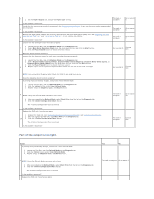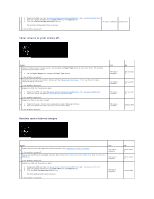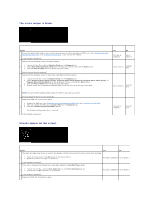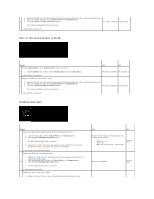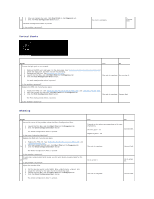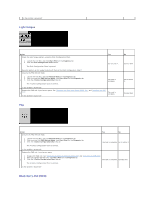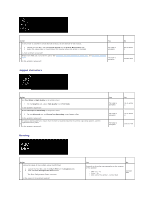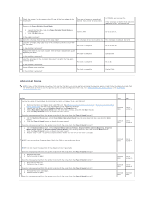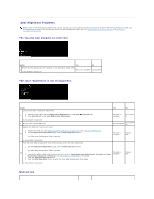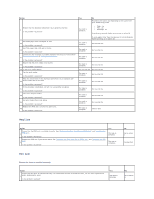Dell 2130 Color Laser User Guide - Page 83
Light fatigue, Bead-Carry-Out BCO
 |
View all Dell 2130 Color Laser manuals
Add to My Manuals
Save this manual to your list of manuals |
Page 83 highlights
Is the problem recovered? Light fatigue Action Check the light fatigue pattern using the Pitch Configuration Chart. Yes 1. Launch the Tool Box, and click Chart Print on the Diagnosis tab. 2. Click the Pitch Configuration Chart button. 1 The Pitch Configuration Chart is printed. Go to action 2. Does the pattern on the output match with that on the Pitch Configuration Chart? Execute the PHD Refresh Mode. 1. Launch the Tool Box, and click Refresh Mode on the Diagnosis tab. 2. After you start the PHD Refresh Mode, click Chart Print on the Diagnosis tab. 2 3. Click the 4 Colors Configuration Chart button. The 4 Colors Configuration Chart is printed. The task is complete. Is the problem recovered? Replace the PHD unit if you have a spare. See "Replacing the Print Head Device (PHD) Unit" and "Installing the PHD Unit". 3 Is the problem recovered? The task is complete. No Contact Dell. Go to action 3. Contact Dell. Fog Action Execute the PHD Refresh Mode. Yes No 1. Launch the Tool Box, and click Refresh Mode on the Diagnosis tab. 2. After you start the PHD Refresh Mode, click Chart Print on the Diagnosis tab. 1 3. Click the 4 Colors Configuration Chart button. The 4 Colors Configuration Chart is printed. The task is complete. Go to action 2. Is the problem recovered? Replace the PHD unit if you have a spare. 1. Replace the PHD unit. See "Replacing the Print Head Device (PHD) Unit" and "Installing the PHD Unit". 2. After you replace the PHD unit, click Chart Print on the Diagnosis tab. 2 3. Click the 4 Colors Configuration Chart button. The task is complete. Contact Dell. The 4 Colors Configuration Chart is printed. Is the problem recovered? Bead-Carry-Out (BCO)