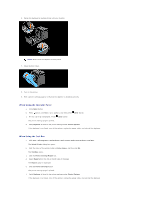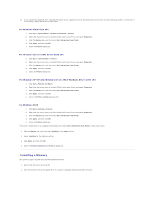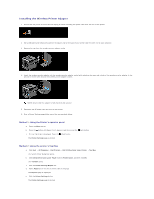Dell 2130 Color Laser User Guide - Page 176
Installing the Network Protocol Adapter
 |
View all Dell 2130 Color Laser manuals
Add to My Manuals
Save this manual to your list of manuals |
Page 176 highlights
a. Click Start® Control Panel® Hardware and Sound® Printers. b. Right-click the printer icon of the Dell 2130cn Color Laser Printer and select Properties. c. Click the Options tab, and then select Get Information from Printer. d. Click Apply, and then click OK. e. Close the Printers dialog box. For Windows Server 2008/Server 2008 x64 a. Click Start® Control Panel® Printers. b. Right-click the printer icon of the Dell 2130cn Color Laser Printer and select Properties. c. Click the Options tab, and then select Get Information from Printer. d. Click Apply, and then click OK. e. Close the Printers dialog box. For Windows XP/XP x64/Windows Server 2003/Windows Server 2003 x64 a. Click start® Printers and Faxes. b. Right-click the printer icon of the Dell 2130cn Color Laser Printer and select Properties. c. Click the Options tab, and then select Get Information from Printer. d. Click Apply, and then click OK. e. Close the Printers and Faxes dialog box. For Windows 2000 a. Click Start® Settings® Printers. b. Right-click the printer icon of the Dell 2130cn Color Laser Printer and select Properties. c. Click the Options tab, and then select Get Information from Printer. d. Click Apply, and then click OK. e. Close the Printers dialog box. If the printer information is not updated automatically after clicking Get Information from Printer, follow these steps: 1. Click the Options tab, and then select Memory Capacity in the Items list box. 2. Select the total amount of the installed print memory for the memory capacity setting. 3. Click Apply, and then click OK. 4. Close the Printers and Faxes (or Printers) dialog box. Installing the Network Protocol Adapter The network protocol adapter allows you to use the following network protocols. Network protocol Supported OSes 802.1x(Wired)*1*2 Windows Server 2003 / Windows Server 2003 x64 NetWare(IP) NetWare 5 / 6 / 6.5*3 SNMPv3 SNMP Manager HTTPS Internet Explorer 6.0 or Later/Internet Explorer 7.0 or Later/Firefox 2.0 or Later WSD(Print) Windows Vista/Windows Vista x64/Windows Server 2008/Windows Server 2008 x64 *1 This protocol is only available when the optional wireless printer adapter is not installed. *2 Supports EAP-MD5, EAP-MS-CHAPv2, and PEAP/MS-CHAPv2 for the authentication method. *3 Supports only Support Pack 1.1 or later.