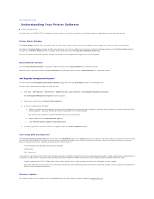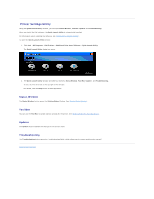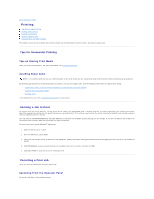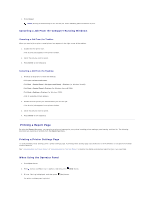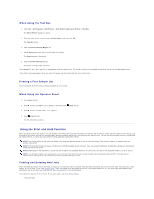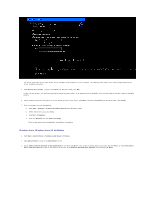Dell 2130 Color Laser User Guide - Page 51
Printing Held and Proof Print Jobs, Stored Print, Proof Print, Secure Print
 |
View all Dell 2130 Color Laser manuals
Add to My Manuals
Save this manual to your list of manuals |
Page 51 highlights
l Del after Print l Delete NOTE: To send a job to print as Secure Printing or Proof Printing, select Secure Print or Proof Print in Job Type in the Paper/Output tab of the Printing Preferences dialog box. Printing Held and Proof Print Jobs When Using the Operator Panel 1. Press Menu button. 2. Press button until Report/List appears, and then press (Set) button. 3. Press button until Stored Document appears, and then press (Set) button. The stored documents page is printed. Stored Print If you send a Stored Print job, the printer does not print the job immediately, but stores the job in memory so you can print the job later. See "Printing and Deleting Held Jobs" for more information. NOTE: The printer holds the job until you delete it by using the operator panel or you turn off the printer. NOTICE: When you select Del after Print, the held job is automatically deleted after printing. Proof Print If you send a Proof Print job, the printer prints one copy and holds the remaining copies you requested from the driver in print memory. Use Proof Print function to examine the first copy to see if it is satisfactory before printing the remaining copies. See "Printing and Deleting Held Jobs" if you need help printing the additional copies stored in memory. NOTE: The printer holds the job until you delete it by using the operator panel or you turn off the printer. The data on memory is cleared when the printer is turned off. NOTICE: When you select Del after Print, the held job is automatically deleted after printing. Secure Print When you send a job to the printer, you can specify a password from the driver. The password must be between 0 and 12 digits using numbers 0-9. The job is then held in print memory until you enter the same numeric password from the operator panel and choose to print or delete the job. This function is called "Stored Print". This ensures that the job does not print until you are there to retrieve it, and no one else using the printer can print the job. When you select Secure Print from Stored Print after selecting your user name, the following prompt is displayed: Use the buttons on the operator panel to enter the numeric password associated with your confidential job. As you enter the password, the password you entered is displayed to ensure confidentiality. If you enter an invalid password, the message Wrong Password appears. Wait three seconds, or Press (Set) or Cancel to return to the screen for user selection. When you enter a valid password, you have access to all print jobs matching the user name and password you entered. The print jobs matching the password you entered appear on the screen. You can then choose to print or delete jobs matching the password you entered. (See "Printing and Deleting Held Jobs" for more information.) NOTE: The printer holds the job until you delete it by using the operator panel or you turn off the printer. The data on memory is cleared when the printer is turned off. NOTICE: When you select Del after Print, the held job is automatically deleted after printing. Back to Contents Page