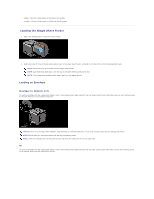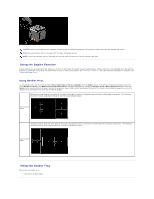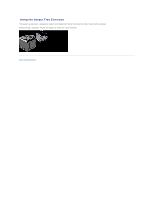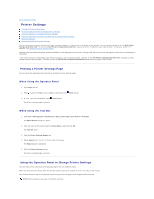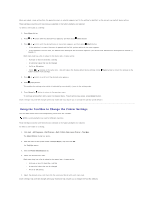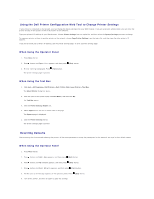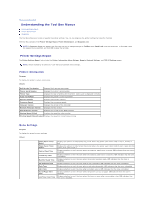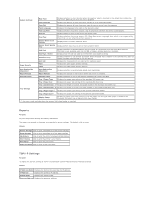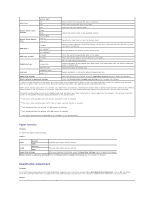Dell 2130 Color Laser User Guide - Page 17
Using the Dell Printer Configuration Web Tool to Change Printer Settings, Resetting Defaults
 |
View all Dell 2130 Color Laser manuals
Add to My Manuals
Save this manual to your list of manuals |
Page 17 highlights
Using the Dell Printer Configuration Web Tool to Change Printer Settings If your printer is connected to the network, you can change the device settings from your Web browser. If you are a network administrator, you can clone the printer settings of one printer to one or all printers on the network. Type your printer's IP address in your Web browser. Choose Printer Settings from the topics list, and then select the System Settings you want to change. To copy your printer settings to another printer on the network, choose Copy Printer Settings from the topics list, and then type the other printer's IP address. If you do not know your printer's IP address, see the printer settings page. To print a printer settings page: When Using the Operator Panel 1. Press Menu button. 2. Press button until Report/List appears, and then press (Set) button. 3. Printer Setting is displayed. Press (Set) button. The printer settings page is printed. When Using the Tool Box 1. Click start® All Programs® Dell Printers® Dell 2130cn Color Laser Printer® Tool Box. The Select Printer dialog box opens. 2. Click the name of this printer listed in Printer Name, and then click OK. The Tool Box opens. 3. Click the Printer Settings Report tab. 4. Select Reports from the list at the left side of the page. The Reports page is displayed. 5. Click the Printer Settings button. The printer settings page is printed. Resetting Defaults After executing this function and rebooting the printer, all the menu parameters, except the parameters for the network, are reset to their default values. When Using the Operator Panel 1. Press Menu button. 2. Press button until Admin Menu appears, and then press (Set) button. 3. Press button until Maintenance appears, and then press (Set) button. 4. Press button until Reset Defaults appears, and then press (Set) button. 5. The Are you sure? message appears on the operator panel. Press (Set) button. 6. Turn off the printer, and then on again to apply the settings.